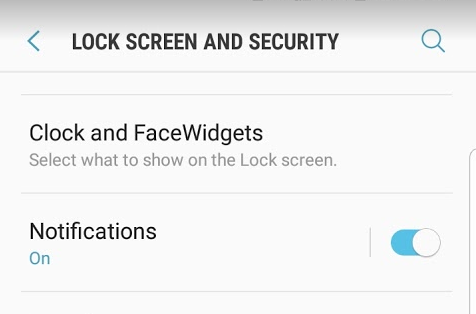
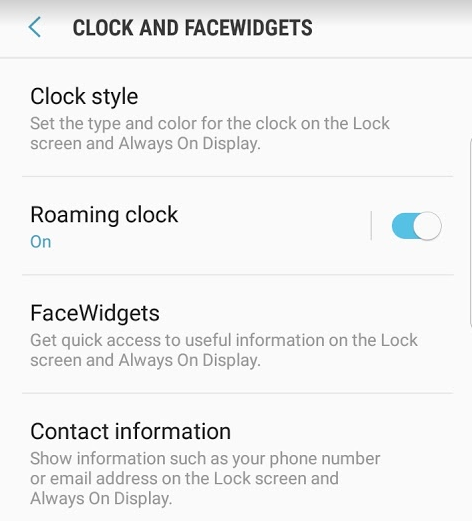
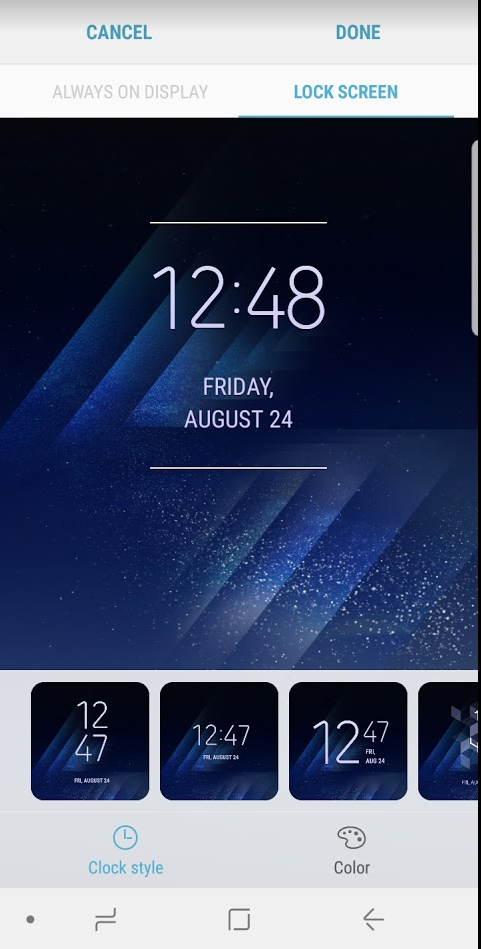
solution to some common issues
Mobile Devices Guides
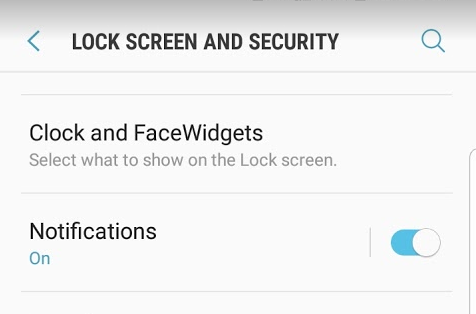
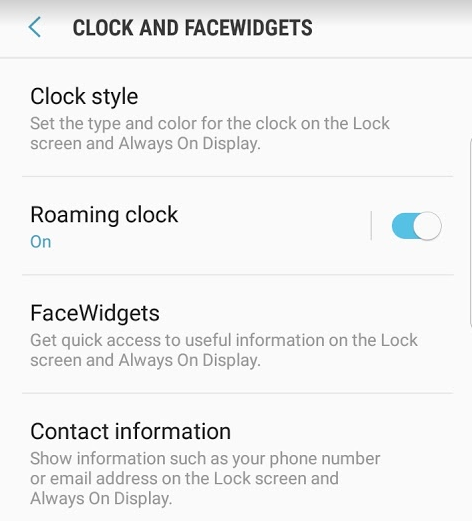
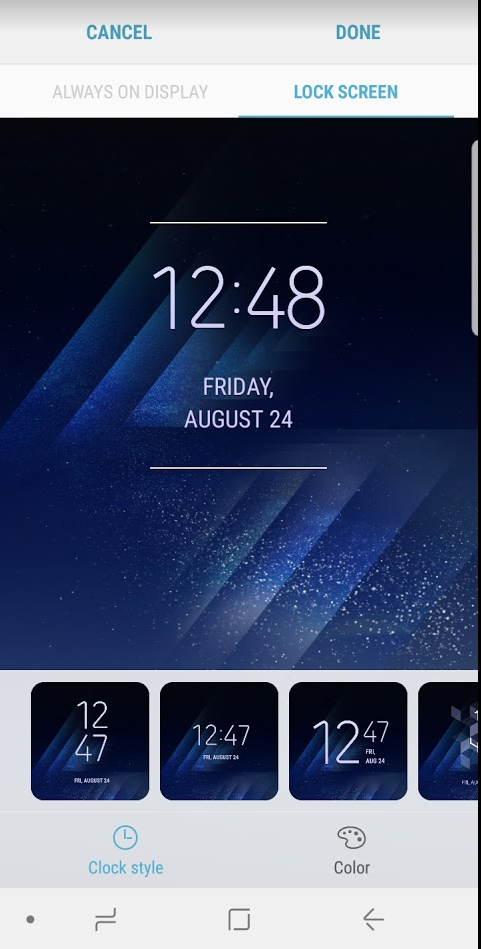
I like to customize my phone so apps don’t run in the background or do any updates without my knowledge. When you stop apps that are running in the background it will increase your battery life. I had issues, with one of the Google service, which was draining my battery very fast. After trying everything to stop it, remove all my google service, still was draining, finally end up doing a wipe of my phone. So I have learned a lot from the process of how to maximize your Samsung s8 battery life. If you are using another model, some basic settings you may find helpful too. Here are settings you should check and make changes to benefits your phone battery life.
Make sure you charge your battery when it’s low, instead of keeping it plugged all time
close your apps after using it
You can change the update settings to only do when you are on WiFi
Keeping your apps up to date will help protect your phone from security issues
Here is a screenshot of the Google Play service draining battery:
Google Services includes Backup Transport, Services Framework, Account Manager, and Play Services. I had checked all to make sure there was nothing pending or anything stuck in the queue.
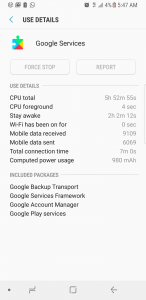
You can check the Performance by going to:
Settings>Device maintenance
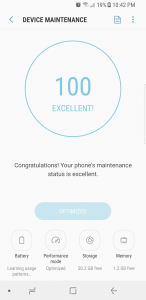
I tested the Max Power saving mode, and it’s a big difference for sure. If you want to get most out of your battery, every day before going to bed you can switch to Max mode and your battery usage overnight will be very low. Be careful when using this mode, it does turn off many services, so I would test it to make sure your common apps are working in this mode and also if you are using the alarm, the test that too. You can see in Max mode it gives 83 hours (this was when my battery was at 72%), in MID mode it gives about 33 hours, and if it’s off by default it gives about 24 hours.
When you are running in Max mode, these are all the settings you get, very limited:

This is the home screen in the Max mode:
Default apps are Phone, Messages, Internet, and Settings. I had added my apps, Email, Gmail, and Camera, you can add whatever you use most often, by clicking on Plus sign.
These are the common apps you will get that supports Max mode, so some apps may not show up in this list, means it does not support Max battery mode.
Here is screenshot I have then in the morning, as you can see it only used 2% of my battery overnight when running in Max battery mode.
So, now you know the options you can make the changes to your phone settings and make your phone battery last much longer.
Are you looking to setup your BlackBerry to your laptop as Modem to connect to Internet? Well, with this New BlackBerry software it’s never been easy as this. Just Install the BlackBerry Desktop Software v6.1, if you have older one please remove it first. Then just choose the settings fit you for data sync, e-mails, contact etc… For BlackBerry to work with Internet you don’t need to setup anything at all. Just follow these step by step how to setup BlackBerry as Internet Modem and you will be connected in less than few minutes.
1. First, if you don’t have already download Desktop Software v6.1.0 B34
2. Go through the Installation and choose the settings that fit you. Then just open the “BlackBerry Desktop Software” Click on “Mobile Internet settings…”
3. Choose your wireless service provider for example I have “T-Mobile US”
NOTE: You do not have to choose any other settings unless your wireless service provider requires
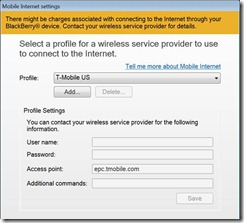
4. Then Click on “Tools and choose “Start Mobile Internet...”
5. When you are done using it just to go “Tools and choose “Disconnect Mobile Internet”
That is it, here is quick speed test I done using the mobile internet service:
NOTE: you this guide as setup your BB as Internet Modem, you may get extra charges for data use please check with your wireless provider for details before using it, so you don’t get shock when you get the bill