These days most of us using virtual storage drives for a server, most of the time these virtual storage disks are configured dynamically, so it grows as we use it, but does not shrink when you delete data unless you do compact. If you are using Hyper-V servers, it’s very easy to do, other hypervisors also offer similar compacting, you may just have to look around.
Here is screenshot of before compacting drive:

To compact in Microsoft Hyper-V hypervisor:
Open the Hyper-V Manager
Select the VM
Right-click on VM, click Settings
Select the Hard Drive that you want to compact, then click Edit
It will give you the location of the Disk and warning, please make sure you have a good backup, just in case something goes wrong
Click Next
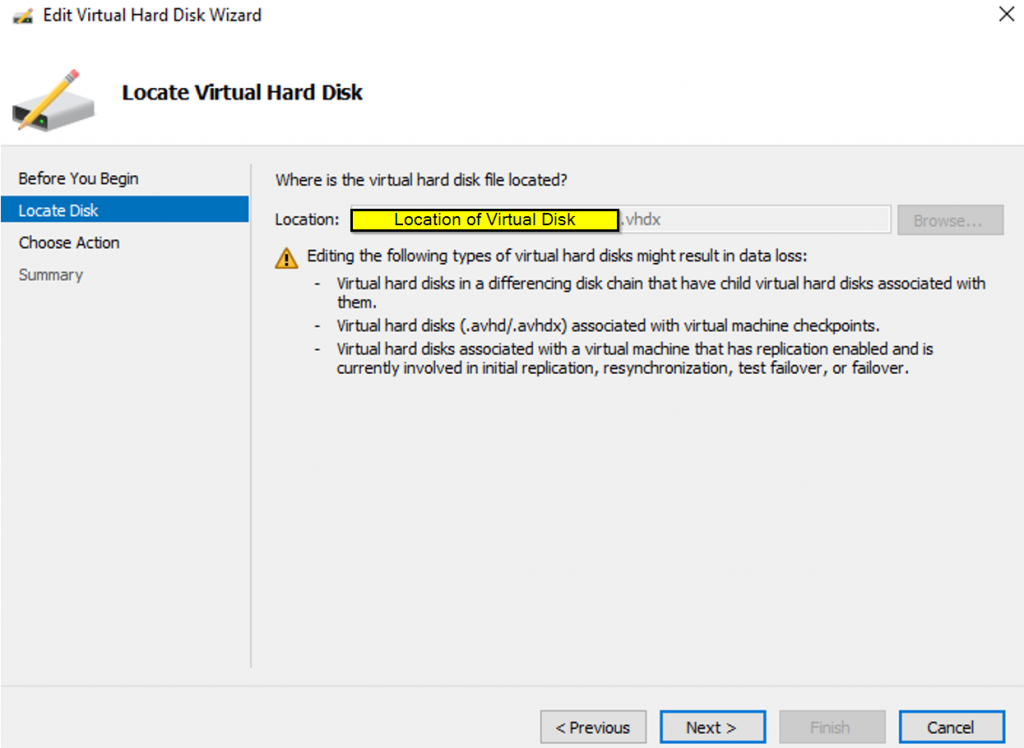
If you only see Expand option, that means your VM is running, you can’t Compact
Click Next

Summary of Disk, click Finish and it will start compacting, time it takes to compact are depends on speed of drive and how much data you have deleted.
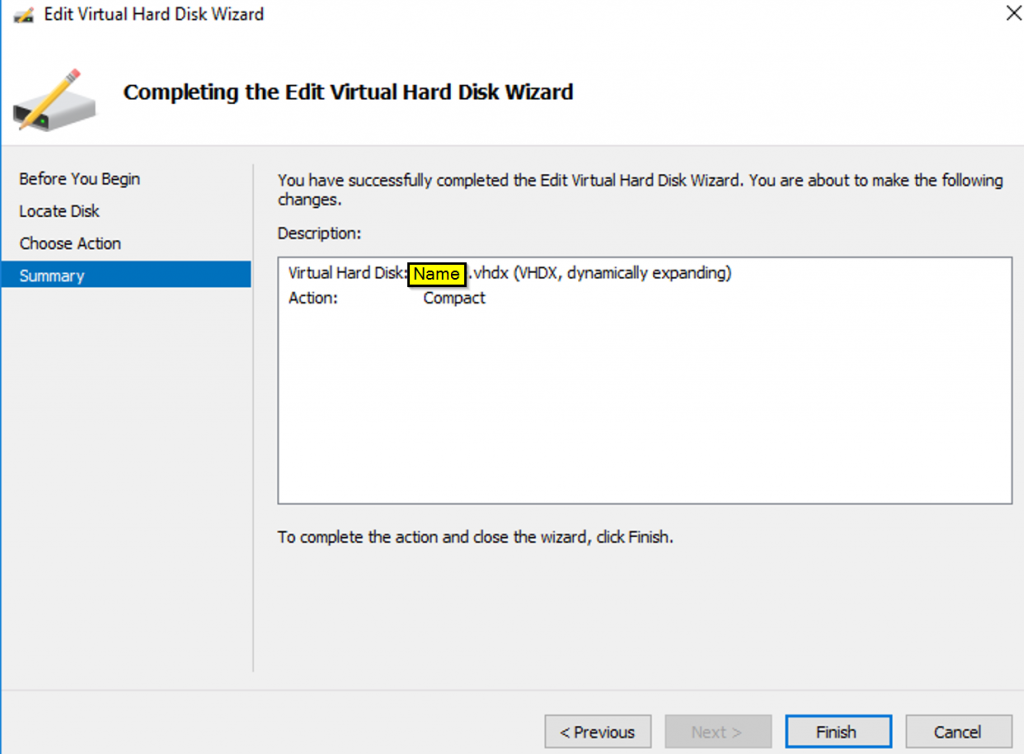
This is what it looks like after compacting, the size will vary depends on how much of your data being deleted.

That’s it, if you don’t get the drive space back, make sure to do the Drive Optimization first then re-do the compacting
To drive Optimize:
Login into server and right click on the drive select Properties
Click on Tools tab
Click on Optimize
Then select the drive if you have more then one and click on Optimize