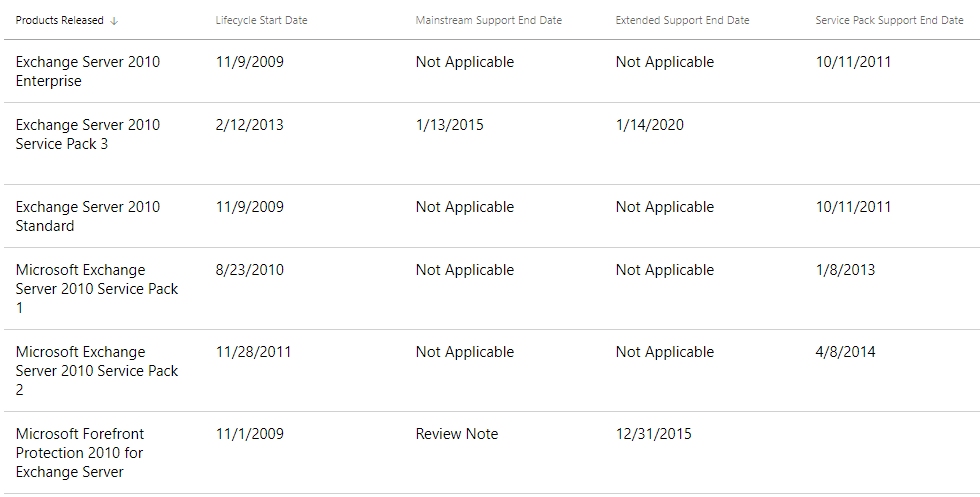Exchange 2010 is very old and its extended supports ends in 2020, so you should have already migrated over to a newer version of Exchange or to cloud Microsoft office 365. In case you have not and wanting to do clean up, before your migration, there are cases that mailbox no longer needed but Windows login needed. Here is how to remove mailbox only, without removing Active Directory login for the user. You can see Microsft Lifecycle at https://support.microsoft.com/en-us/lifecycle
How to Disable Mailbox
- Open Exchange Management Console
- Expand Recipient Configuration>Mailbox
- On the right side select the user mailbox you want to remove
- Right Click on the user and select Disable
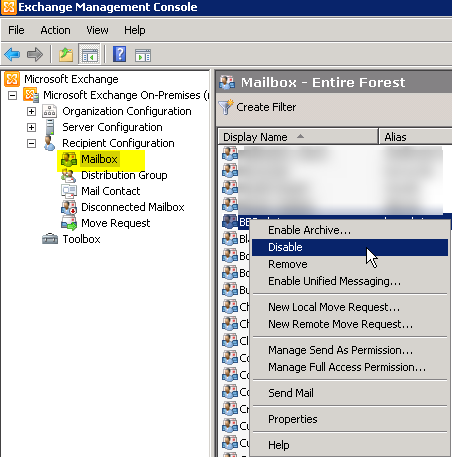
You will get a message to confirm, that you want to Disable, which will remove the Exchange properties from the Windows user object and mark the mailbox in the database for removal. Select Yes

Then that mailbox goes in Disconnected Mailbox and will be kept based on setting set for settings under:
- Organization Configuration>Database Management>
- Look at properties of mailbox then click on
Limits tab - You will see “Deletion settings“
- Keep deleted items for (days): x
- Keep deleted mailboxes for (days): x
Also, if you have checked the box “Don’t permanently delete items until the database has been backed up.” then it will not delete until it’s been backed up. This way if you deleted by mistake wrong user mailbox you can re-connected.
How to Disable Mailbox via Power shell
Open Exchange Management Shell:
Disable-Mailbox –Identity “NameOfUser”
Then it will give you message “Are you sure you want to perform this action?” once you are sure type y and press Enter

Or
If you don’t want to get confirmation:
Disable-Mailbox –Identity “NameOfUser” -Confirm:$false
That’s it, if the name does not match it will give you error
As you can see Exchange 2010 Service Pack 3 is ending it’s extended support by 1/14/2020