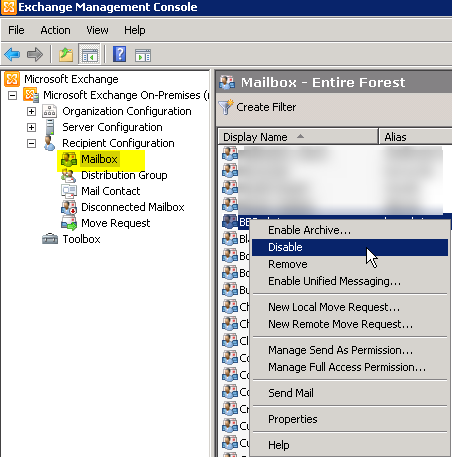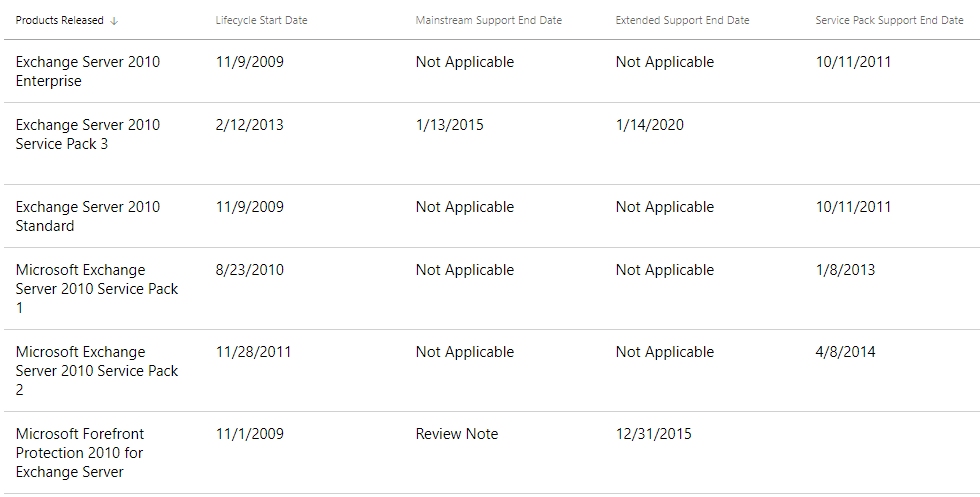In case you have deleted mailbox my mistake, you may still be able to recover if your backup has not run yet. You can recover mailbox as the same user or attach to a new user. If you have deleted the Active Directory account when you had delete Mailbox, you need to re-create it first then you will be able to attach the disconnected mailbox to a user. If you don’t see anything under Disconnected mailbox, then you will not be able to reconnect without restoring from your backup first. If you want to remove mailbox check post How to remove Mailbox only on exchange 2010
Reconnect disconnected Mailbox
Open Exchange Management Console
Expand Recipient Configuration>Disconnected Mailbox
On the right side select user mailbox, you want to reconnect.
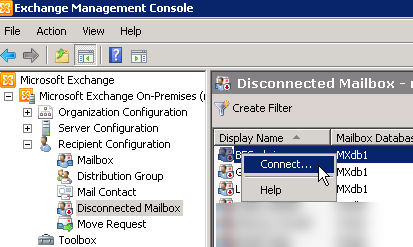
You will need to choose mailbox type, if it’s User Mailbox, Room Mailbox, Equipment Mailbox or Linked Mailbox, based on your selection you will see different options to choose from, here I am selecting User Mailbox
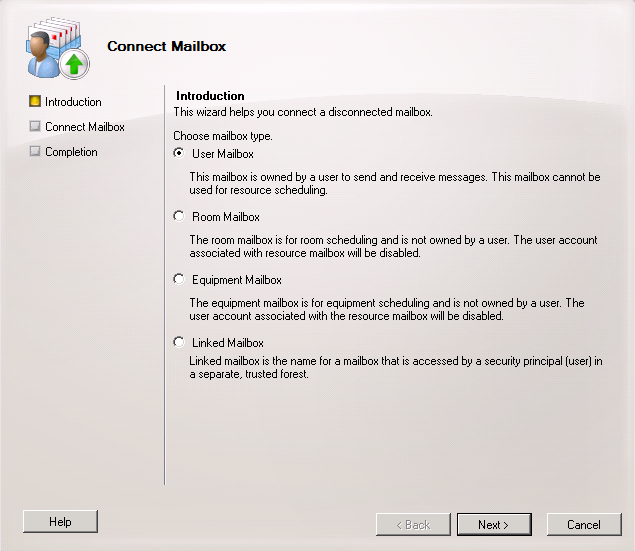
You will have option to choose Matching user or Existing User
- Matching: you will not get
option user - Existing user: Then you will get option to search same or another user, if
user
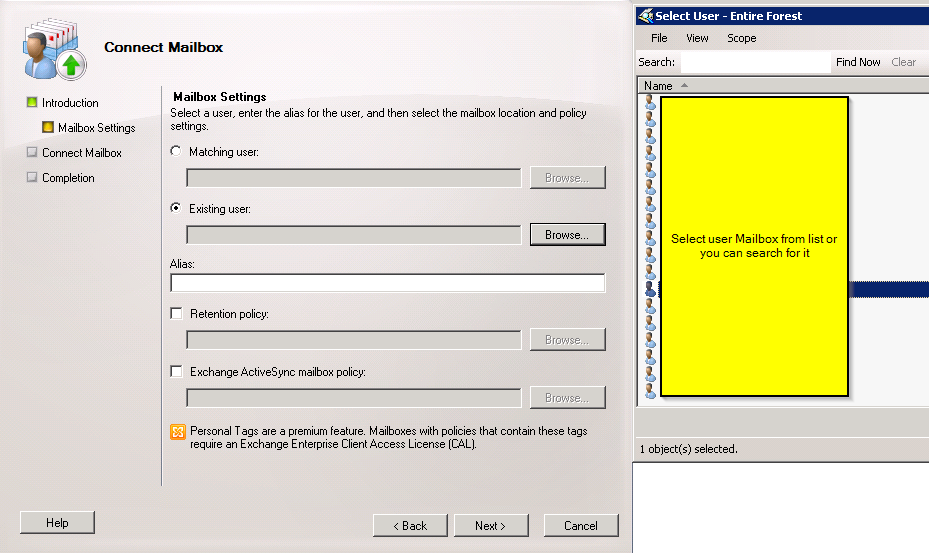
How to Remove Mailbox via Power shell
Open Exchange Management Shell
Remove-Mailbox –Identity “NameOfUser”

Then it will give you message “Are you sure you want to perform this action?” once you are sure type y and press Enter
If you don’t want to get confirmation:
Remove-Mailbox –Identity “NameOfUser” -Confirm:$false