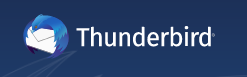Thunderbird email client has so many options to customize the way you like it. One of them is to synchronize the folders that you want. By default, it only shows Inbox, but if you have subfolders, it will not synchronize. If you don’t have the Thunderbird mail client installed, you can download it from here: https://www.thunderbird.net/en-US
To see other folders, you need to Subscribe, by right click on the account, then selecting Subscribe …
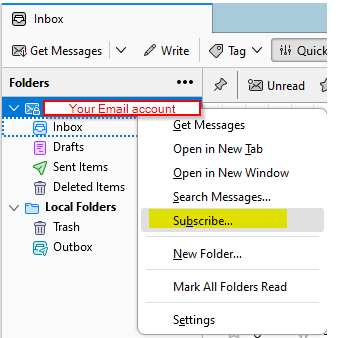
Now Check the Box for any folders you want to sync or uncheck if you want to remove them. Click ok
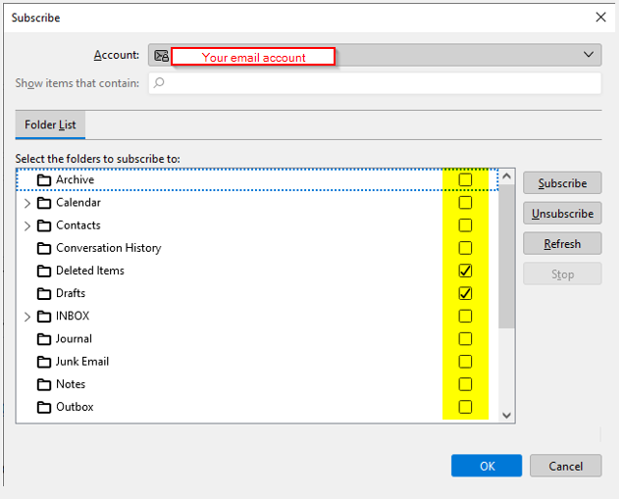
That’s it for these settings
To remove from offline sync:
Right-click on the account, then settings
Synchronization & Storage>Advanced …
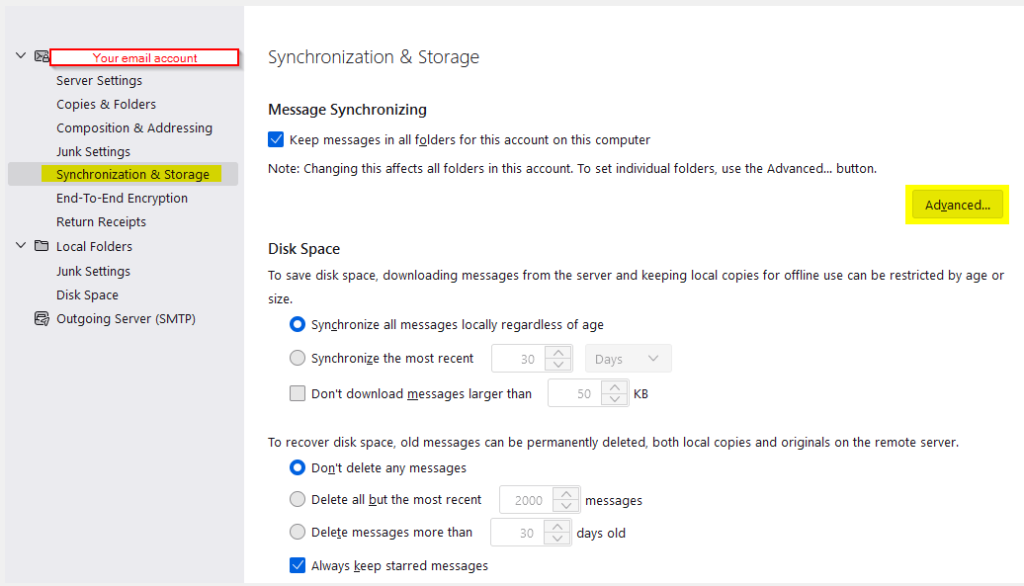
You can uncheck if you don’t want to sync offline, then click ok, these folders will still get new emails, but they will not be available if you don’t have internet access.
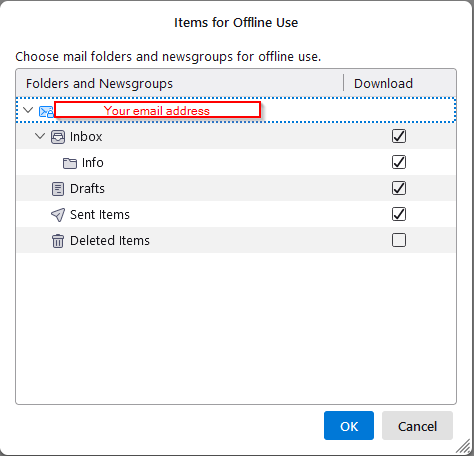
That’s all for now, enjoy it