Because of a remake from xenial to bionic, it’s not able to update automatically, you will have to change the source file list. Before you make the change make sure your current version is updated and disk space to do an upgrade. You can
To update:
sudo apt update && sudo apt upgrade
Optional: To clean up unused packages no longer needed
sudo apt-get autoremove
Once you have all up to date, then try running apt dist-upgrade
You should see everything up to date and not able to see 18.04 LTS option

Now, modify the sources list via the editor of your choice /etc/apt/sources.list change all xenial to bionic, and then save the file
Before the sources file change screenshot:

After the sources file change screenshot:
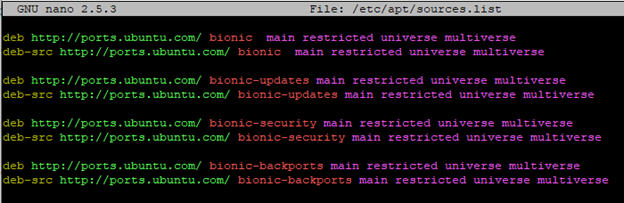
Then check for the updates:
sudo apt update
After that, you need to remove a package from your system that prevents the upgrade:
sudo apt remove python3-aptdaemon.pkcompat
If you try to before removing python3-aptdaemon.pkcompat, you will get this error:

To start the upgrade
all packages on your system will be upgraded to Bionic versions.
sudo apt upgrade && sudo apt dist-upgrade
You might get some options to choose for some settings to be upgraded or keep the current version of packages. Default is N, I have chosen Y
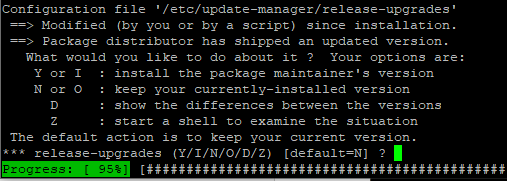
Once the upgrade is completed, Your Raspberry Pi will need to reboot. You should see a new version of Ubuntu MATE 18.04.
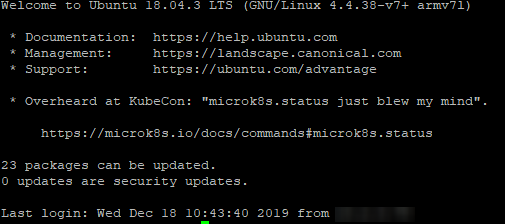
Some notes:
You might see around 68% looks like it’s stuck, but it’s just taking a long time

To check the version:
lsb_release -a

You might still need to fix some other packages that need to be upgraded or replaced if they don’t support the bionic version of it.