For whatever the reason your Unifi cloud key goes offline or after the firmware upgrade it shows offline, then you will lose access to UniFi Management Dashboard https://unifi.ubnt.com. This happens when there are firmware updates that corrupted, network issues, config changes or just got stuck after normal re-boot. I have helped a few small businesses with this issue. Sometime re-booting fixes the issues, but sometimes it does not. So here is what I end up doing to get back online, without waiting for their “UniFi 24/7 live tech support” because it takes a long time depending on the time of the day, I had to wait between 30 minutes to up to 2 hours one time. Worse if you re-fresh browser it may kick you out and will have to restart session again. So here is what I have done it may help out some users.
Few things you should know, one you should have a backup of configuration if you don’t and for some reason, if you have still had access to cloud key via browser, ssh then download the backup to your local computer. The process I am using here sometimes it picks up auto backup and sometimes it does not. Next, make sure you are on the same network as the cloud key and other Unifi devices. The third thing you may need to use the UniFi discovery plugin, I am using within Google chrome, which helps find the Cloud key IP in case it’s changed, not required since you can find via DHCP server or smart switch or router would have MAC/IP info.
Backups: location of autobackup is /data/autobackup

Google Chrome Plugin: Ubiquity Device Discovery Tool
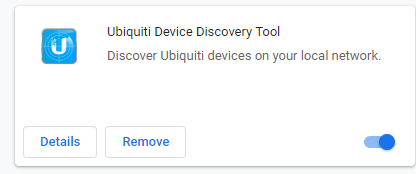
Here is the start of the process, if you have access to the device via browser or ssh, then do a factory reset. Otherwise, do hard reset using a paper clip small hole on the key, Hold for five seconds or so until it’s restarting then release it, which is reset to default state.
Option 1: via GUI web browser
go to IP address of cloud key and login with your user/password or default should be (user: ubnt and password: ubnt). Once logged in click on Maintenance>Reset To Defaults
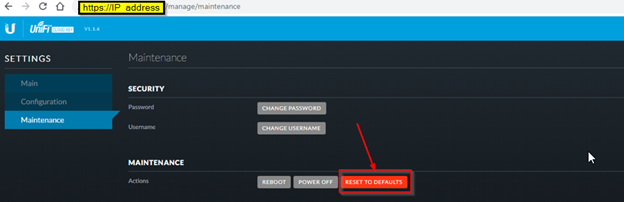
Option 2: via SSH
Login then run command: ubnt-systool reset2defaults
Once you done the factory reset process using option 1, 2 or hard reset
Then login back via browser, default login user/pass:
User: ubnt
Pass: ubnt
To restore you will need to stop the UNIFI service in order to restore (you will see Restore is Grayed out since the server is running)
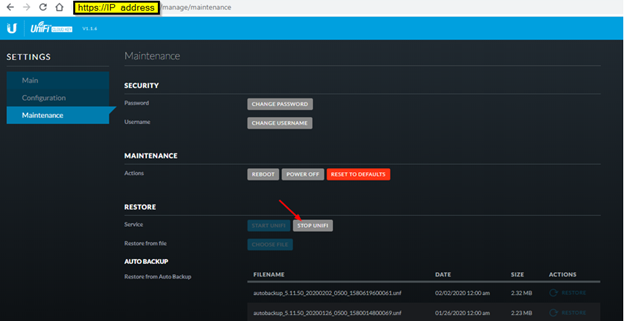
Once the Unifi service is stopped you can click on the Restore from auto backup or file you have on your local computer.
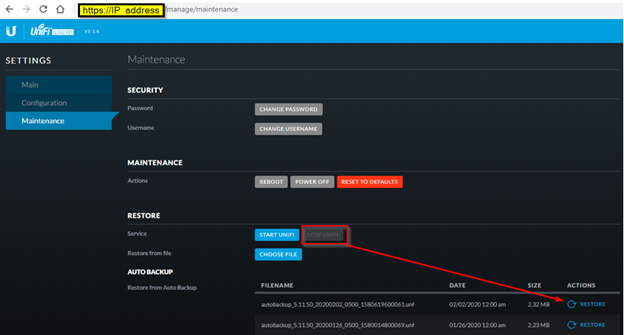
You will get confirm dialog, click Confirm
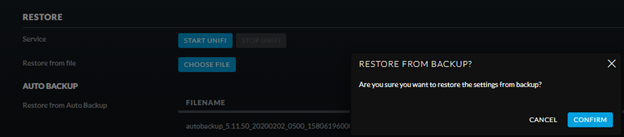
Once finish with restore, then you may need to start the Unifi service or it will reboot automatically
Then go to URL of your Unifi cloud key
You will have 3 options:
- 1 Restore from the backup file
- 2. List backup if it detects, then you just choose
- 3. Configure new setup
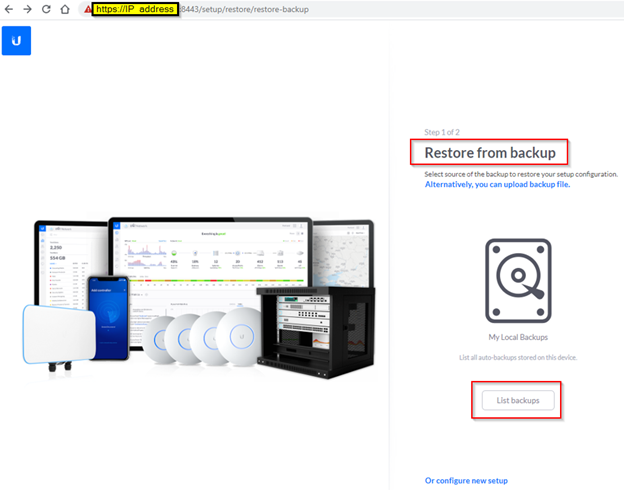
Once you choose your restore option, just click on confirm to restore your backup
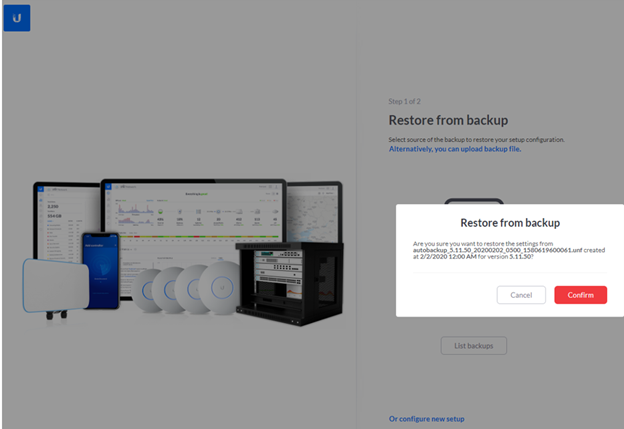
You should see “The system is being restored. The controller will be restarted soon

Once it’s restarted and you able to log back as normal. You can check for the upgrade and install it.
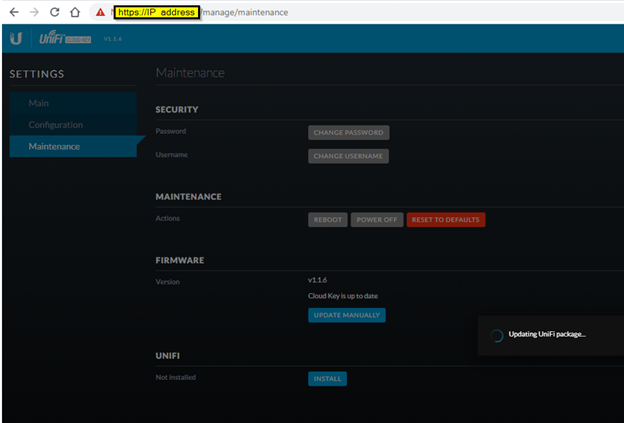
Your Ubiquiti WiFi controller should be back online on UniFi Management Dashboard https://unifi.ubnt.com hope this helps some of you are having issues.