If your Icons look too small or too big you need to change your Screen Resolution settings. Please remember not to change it to too high, because if your monitors don’t support it then you will only get black screen with message “out of range”. If you do change my mistake don’t worry and DO NOT click anything, just wait for 15 second without doing anything and it will come back. Here is how to change the Screen Resolution
- First anywhere on the desktop empty area just Right Click and go to “Properties”. See Image below:
- Then Click on “Settings” Tab: Note common resolution are 1024 by 768 or 1280 by 1024, but as new monitor supports much higher it’s up to you which settings fits you.
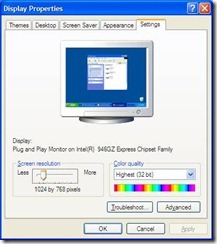
- You can change the settings by sliding the “Screen Resolution” bar from Left to Right to make Icon’s smaller and from Right to Left to make Icon’s bigger.
- Once you get the settings to way you wanted just click “OK” to see what it looks like then if you like it Click apply otherwise it will go back to way it was.
Hope this guide helps you and if you have any questions or comments please let us know and we will help or improve in the future Thanks