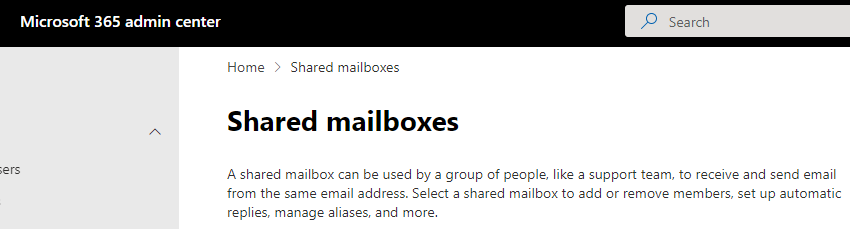There are many cases you can use the shared mailbox on office 365 and save money on license costs. You will still need a license for those who are accessing the shared mailbox. At the time of converting a user mailbox, will need a license assigned to it before you convert it to a shared mailbox. Also, shared mailboxes have limited to 50 GB of data without a license assigned to them. Besides that, it’s like a normal mailbox. Here is how to convert steps
Note: Unless Microsoft adds to new GUI, you will need to use Classic admin center:
https://outlook.office365.com/ecp/
Once you are logged into the admin center, click on recipients>mailboxes>search for user mailbox to be converted
Once selected the mailbox to be converted, on the right side you will see an option “Convert to Shared Mailbox”, click Convert
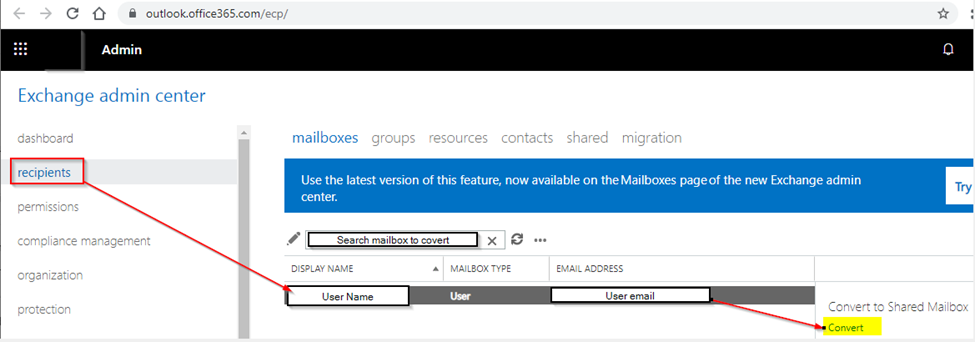
Once clicked Convert you will see a message, Warning are you sure you want to convert this regular mailbox into the shared mailbox? if you are ready click Yes
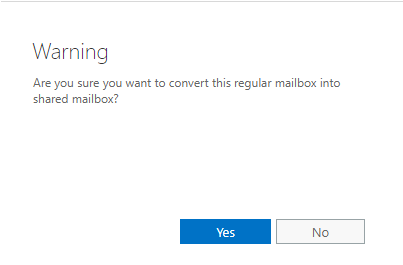
You will see Converting process bar, once done it will show Completed, it’s very quick, but it might take a while if you have a lot of emails
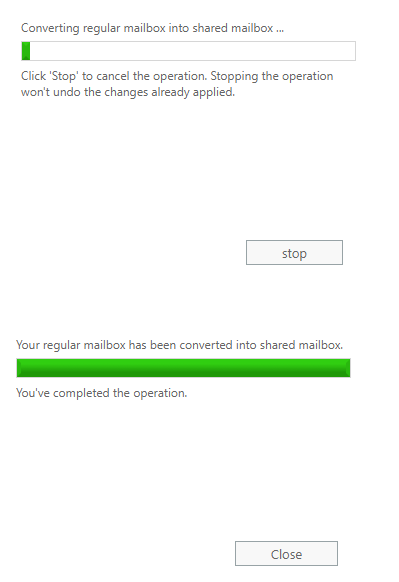
That’s it, now you can remove the license from this account, but make sure to keep the account, if you delete it, it will delete the shared mailbox
You will be able to see under Teams & groups>Shared mailbox
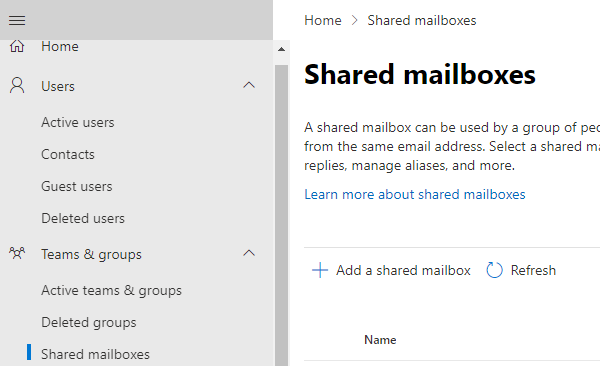
For classic admin center, you will see under: recipients>shared
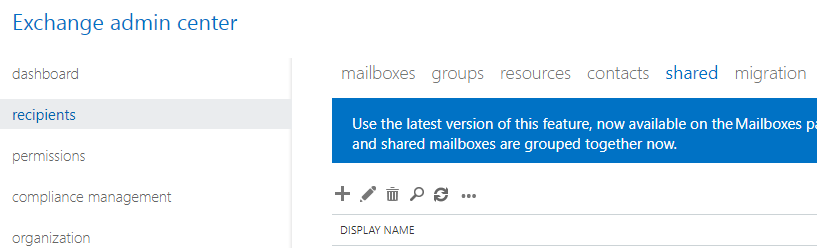
In some cases, you may want to save a Copy of sent Items to a shared mailbox or on behalf of this mailbox, by default it’s not saved on the shared mailbox. It’s saved on whoever has access to it, in their sent items folder.
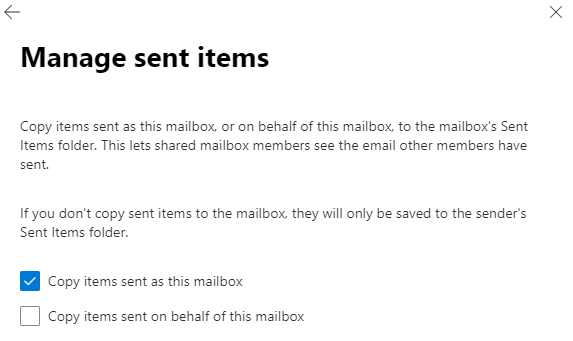
Bonus point to note, you can do the same in reverse, to convert from shared mailbox to Convert to Regular Mailbox