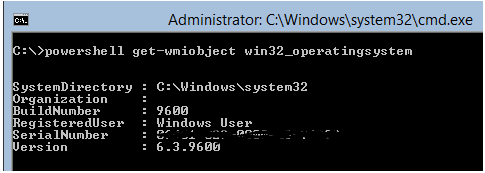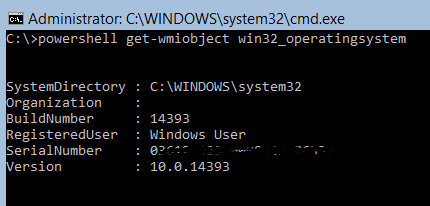How to upgrade your Windows 2012 Hyper-V core to Microsoft Hyper-V Server 2016. Make sure you have a good backup and if you have any running VM’s it must be turned off to void any issues with the upgrade process. Download the ISO from the Microsoft website, you will need an account to download the ISO Microsoft Hyper-V Server 2016. Login to your current Windows 2012 core server and create a Directory in C drive called ISO and navigate to it. Attach as ISO you just downloaded or copy the extracted the ISO content drive.
Creating ISO directory:
C:\>mkdir ISO
Navigating to ISO directory:
C:\>cd ISO
Running the command to start the installation of Microsoft Hyper-V Server 2016
C:\ISO>setup.exe /auto upgrade /compact ignorewarning
You should see the checking updates, Installing Windows Server 2016 screen
Before upgrade:
Powershell get-wmiobject win32_operatingsystem
After upgrade:
Powershell get-wmiobject win32_operatingsystem
Then check the windows updates, that’s it