WordPress is a very popular platform for websites and very easy to use. All you need is a web server that supports PHP, then setup database. Download WordPress from https://wordpress.org/download/ to your web server and extract it.
To start go to your domain URL to run the installation of WordPress, select Language of your choice and click Continue
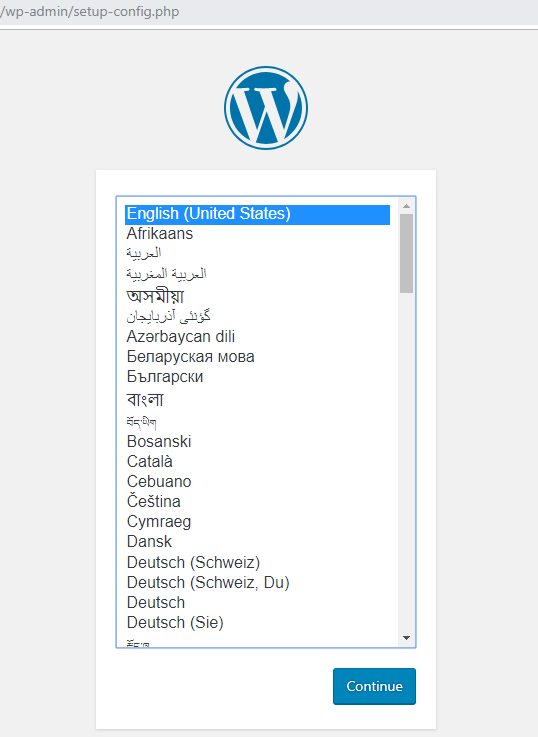
WordPress getting start, at this point setup database and user name, which you will need on next screen, then click Let’s go!
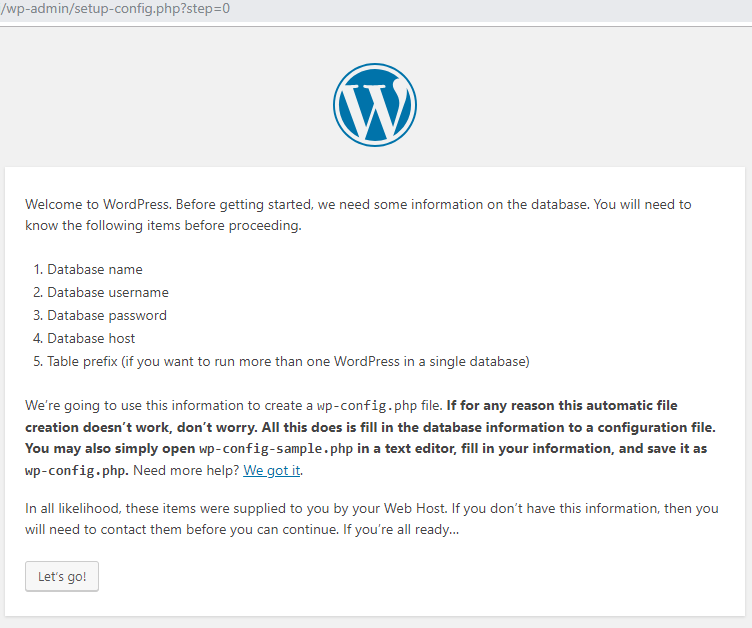
Fill in Database information, then click Submit

Checking communication for the database info you enter, if everything went well, then click Run the installation
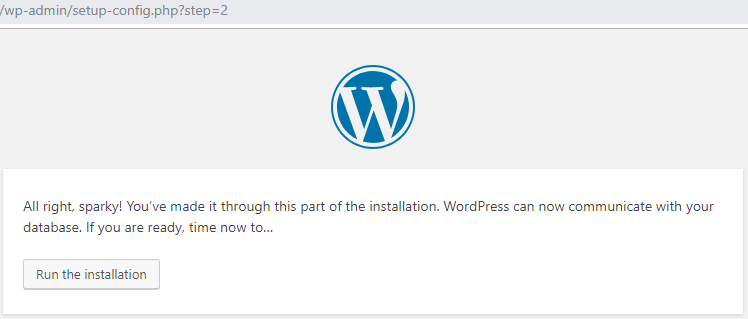
Welcome to new site, fill in your website information and click Install WordPress

Successfully installed WordPress
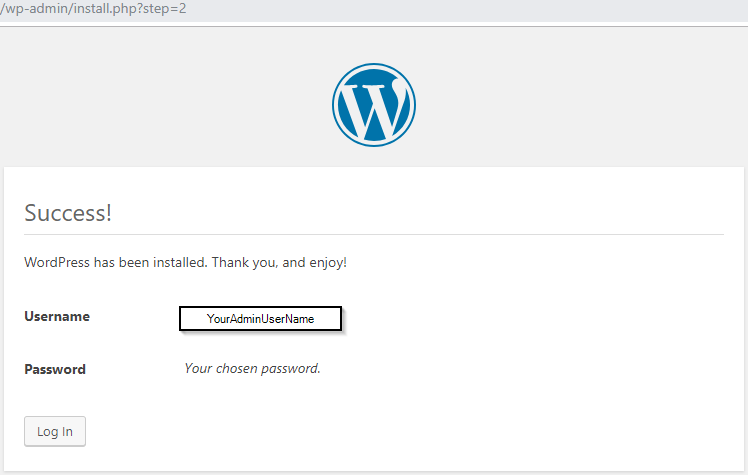
That’s it, now just customize it to the way you like it and enjoy it
You may need to check some settings and update it
Recommended Permissions:
- Directories: 0755
- Files: 0644
- owner: www-data
Here are some quick list of feature which can easy to customize your WordPress site:
It also has a new editor called “Gutenberg”, which is very easy to use, if you want to use it, click Install Gutenberg
Appearance> it will change the look of your site, based on Theme
Themes – it will list all your themes
Customize– It will bring you to your current theme, to be customizing
Widgets – list all Available Widgets, which you can activate or disable
Menus – It will list Menu options and
Header – It will bring you to your current theme, to customize your header
Editor – It will bring you to Them files
Settings> common settings changes to your site
Genaral– Site Title, Tagline, URL,Timezone, etc..
Writing -Default Post Category, Format, etc..
Reading– Homage Displays, Blog pages show options, Search engine Visibility, etc…
Discussion– Article, Comments, and other settings
Media– image size settings when you upload
Permalinks– URL link display settings
Privacy – set custom policy page
Tools> some tools to deal with your data
Available Tools – list of tools
Import – options to import data into your WordPress
Export – options to export your data outside of your WordPress
Export Personal Data – to export user data
Erase Personal Data – to erase user data
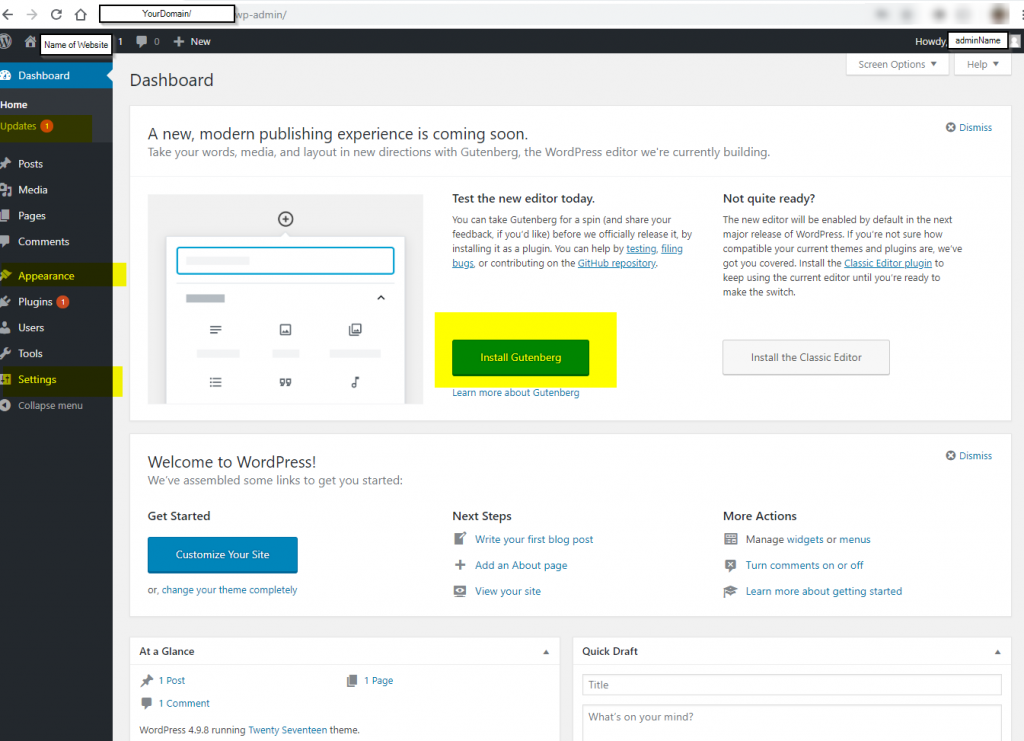
if you want official version of WordPRess installation you can find it here