Windows 10 has been adding more features which support open source like SSH client built-in, Windows updates started installing by default around April 2018 OpenSSH client. It’s a tool for Linux admin to connect from Windows computer before this Windows user has to install manually SSH client for Windows commonly used
Now you can find it in Windows 10 under:
Settings>Apps & features>Then click on Manage optional features
You should see there OpenSSH client
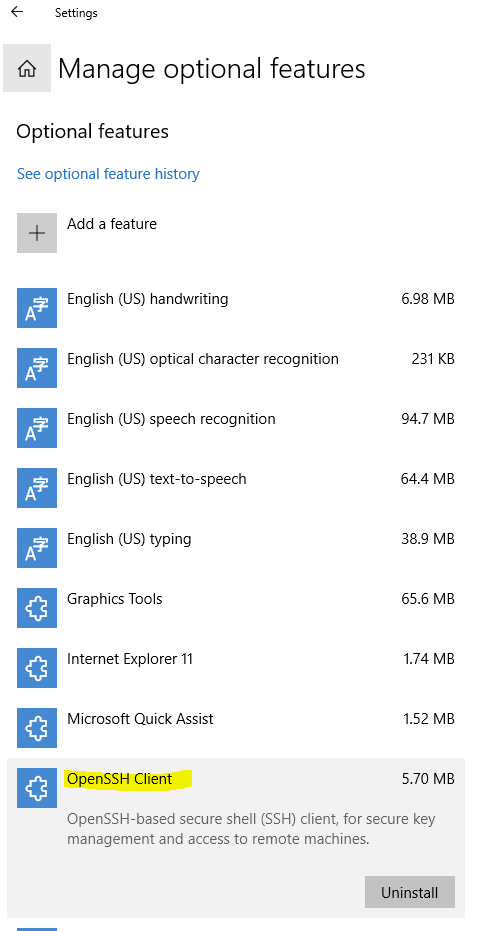
To use it just open Windows command prompt or power shell and type ssh
to connect to your Linux server just type: ssh UserName@LinuxServerIP_or_DNS_Name
The first time it will prompt host key fingerprint and ask you to confirm to get connected type yes and enter your password
You should be connected to your Linux server
Start using Linux right from your Windows computer, when done just type exit as you normally
In case you need to remove known hosts added to your computer you can find it at C:\Users\YourUserName\.ssh\known_hosts
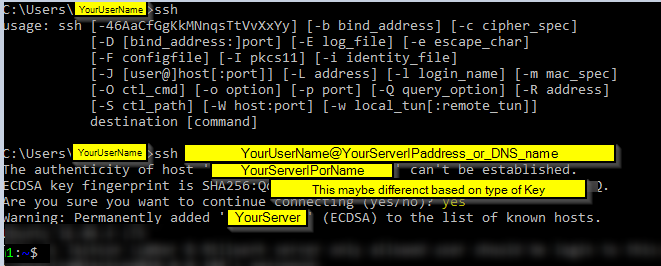
Next time you connect to the same server and known hosts has not been removed it will just ask for your password
Enjoy it Linux inside Window world 🙂