If you already have created VM on Hyper-V standalone and its running, but now you want to add to part of Hyper-V Cluster so its high availability, then the process is simple. Before taking this action make sure your storage is available on Cluster storage because your current VM will move its current local storage from standalone to Cluster storage. Also, it’s best to have a good backup in case something were to go wrong with the process. This was done on Microsoft Windows server 2012 R2, the process is similar to Windows 2016 server. When you move the VM from Windows 2012 or 2012 R2, you may get upgrade version option, don’t upgrade if you want to replicate or have
Open up Failover Cluster Manger
Expand tree and right click on Roles>Configure Role …
You may or may not get Wizard screen if you had selected “Do not show this page again” before
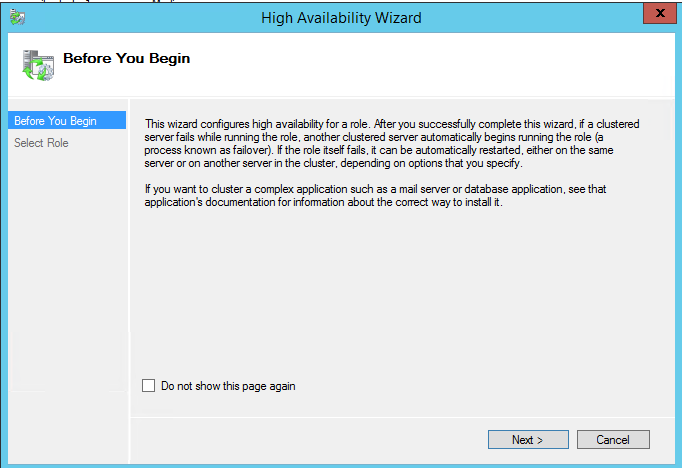
Select Virtual Machine from the list of Role
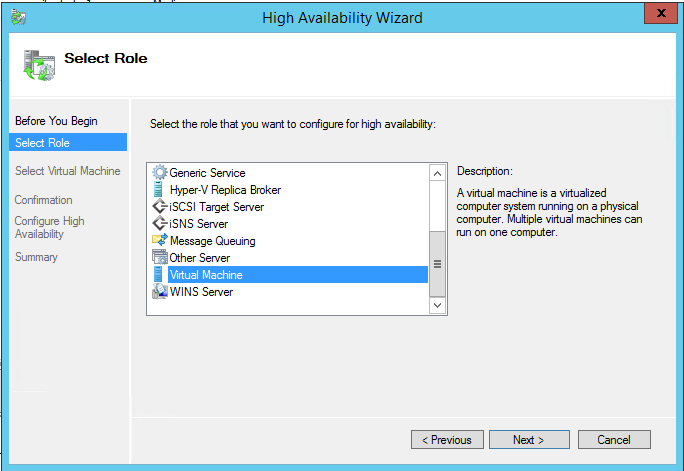
It’s going to find any VM that is not part of Cluster, you just need to select that VM then click Next
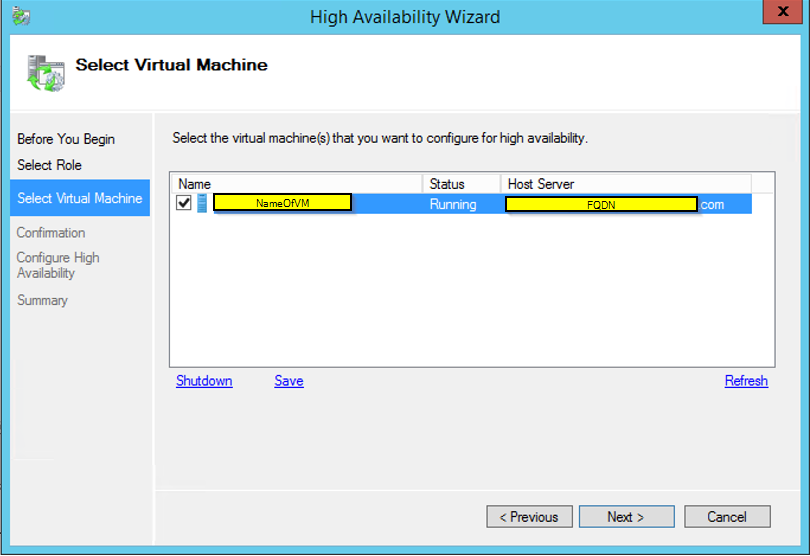
Confirm Virtual Machine, click Next
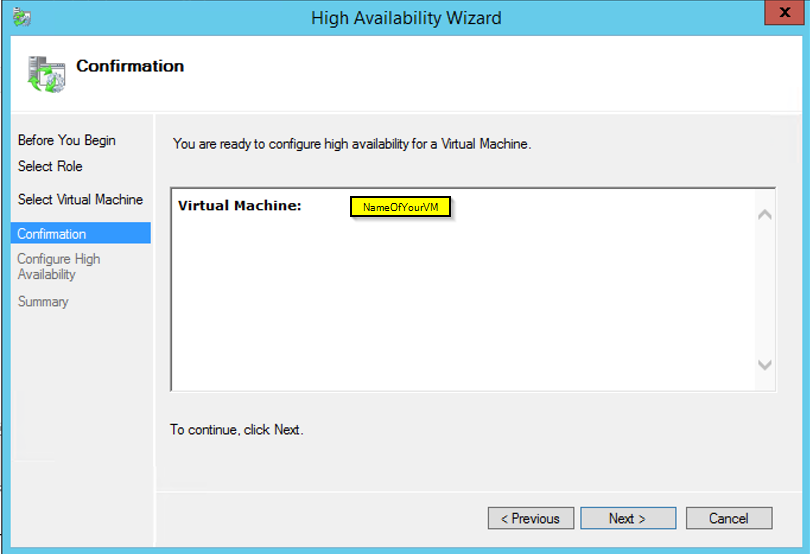
You will get Summary and will have
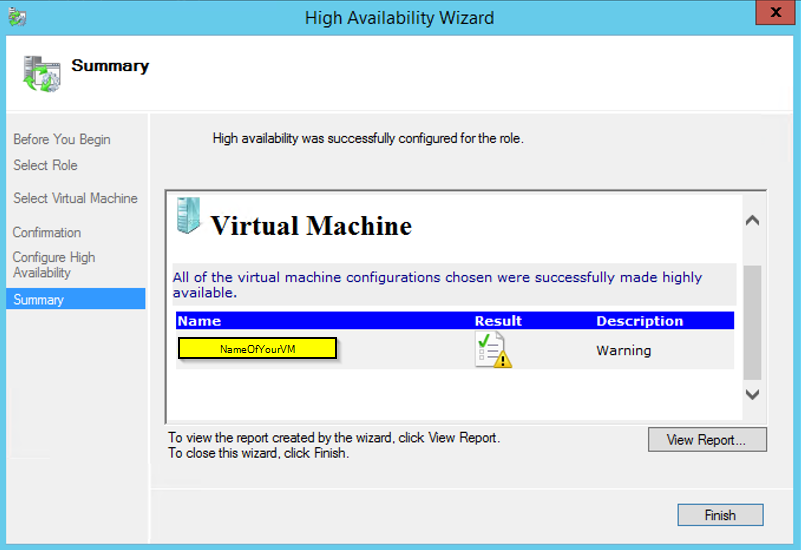
How to change the Storage of VM on Hypev-V Cluster:
While in the failover Cluster Manger
Right click on the VM that you want to move the Storage to cluster then Move>Virtual Machine Storage

Change the storage to new location of the Cluster storage and click Start to move the storage.

That’s is you should see your new VM now on the Hyper-V cluster

if you have any issues, check the logs, firewall, storage, version, etc.. and try again.