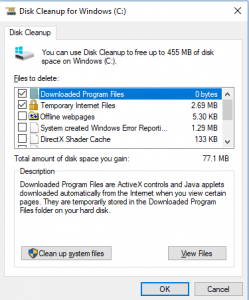How to Delete Temporary Internet Files for IE7
1. Open Internet Explorer 7 (IE7) then Go to Tools>Delete Browsing History…
2. You can delete following things one at a time or delete all at once:
- Temporary Internet Files- these files are copied locally to your computer every time you visit a website.
- Cookies- These files stores your settings and login info.
- History- These are www address stored.
- Form data- These are forms that you fill out on websites.
- Passwords- These are the password that you saved for secured sites.
Continue reading “How to Delete Temporary Internet Files on IE7”