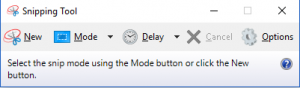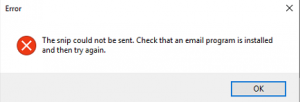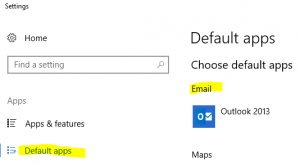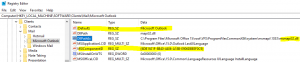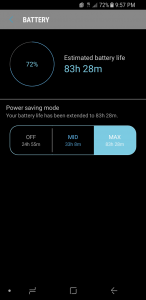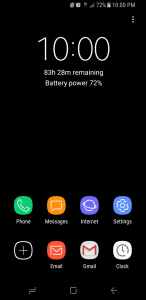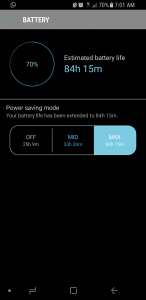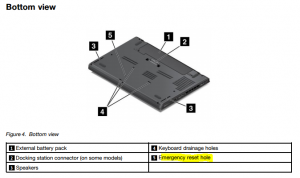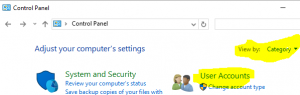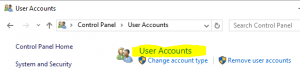how to maximize your Samsung s8 battery life
I like to customize my phone so apps don’t run in the background or do any updates without my knowledge. When you stop apps that are running in the background it will increase your battery life. I had issues, with one of the Google service, which was draining my battery very fast. After trying everything to stop it, remove all my google service, still was draining, finally end up doing a wipe of my phone. So I have learned a lot from the process of how to maximize your Samsung s8 battery life. If you are using another model, some basic settings you may find helpful too. Here are settings you should check and make changes to benefits your phone battery life.
Make sure you charge your battery when it’s low, instead of keeping it plugged all time
close your apps after using it
You can change the update settings to only do when you are on WiFi
Keeping your apps up to date will help protect your phone from security issues
Here is a screenshot of the Google Play service draining battery:
Google Services includes Backup Transport, Services Framework, Account Manager, and Play Services. I had checked all to make sure there was nothing pending or anything stuck in the queue.
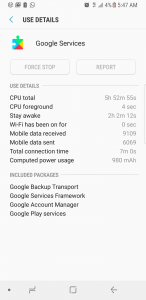
You can check the Performance by going to:
Settings>Device maintenance
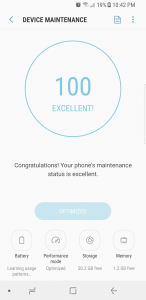
I tested the Max Power saving mode, and it’s a big difference for sure. If you want to get most out of your battery, every day before going to bed you can switch to Max mode and your battery usage overnight will be very low. Be careful when using this mode, it does turn off many services, so I would test it to make sure your common apps are working in this mode and also if you are using the alarm, the test that too. You can see in Max mode it gives 83 hours (this was when my battery was at 72%), in MID mode it gives about 33 hours, and if it’s off by default it gives about 24 hours.
When you are running in Max mode, these are all the settings you get, very limited:

This is the home screen in the Max mode:
Default apps are Phone, Messages, Internet, and Settings. I had added my apps, Email, Gmail, and Camera, you can add whatever you use most often, by clicking on Plus sign.
These are the common apps you will get that supports Max mode, so some apps may not show up in this list, means it does not support Max battery mode.
Here is screenshot I have then in the morning, as you can see it only used 2% of my battery overnight when running in Max battery mode.
So, now you know the options you can make the changes to your phone settings and make your phone battery last much longer.
How to fix Lenovo laptop power issue
Most of the newer laptops now come with two battery on these Lenovo T440, T450 and maybe some other models, there might be other vendors too. So when you have issues with power, how can you do power cycle? When you have only one battery you can pull out, but when you have two batteries one external and one Internal, it’s hard to take out an internal battery. Lenovo laptops have a small hole on the bottom of the laptop see below of screenshot from one of the Lenovo document, which called “Emergency reset hole” this cuts off the power from both batteries. The process is unplugging power cord then use the paper clip and push into that Emergency reset hole and releases it. Then plug in power cord to your computer press power button, it should come back to life. Remember this option only should be used for EMERGENCY as last resorts only. If you do this often it could damage hardware and well as operating system. So before doing this try any other options, like pressing control + Alt + Delete button and see if you get anything on the screen with an option to restart or end service that might be causing the computer to freeze. Also, your power adapter might be bad or connector might be loose if none of these works then do the reset hard.
Once your computer comes back then tries to find out the cause by looking at log system log file and doing a hardware scan. Could be some recent updates or software you may have installed. Sometimes these settings do not get apply to system files until the computer gets re-booted. Hope this helps someone out there having issues.
How to setup local user on Windows 10
In this article, I’ll guide you through the process of creating a local user account on your Windows 10 PC. This can be particularly useful if you want to restrict admin access, especially for kids, to minimize the risk of malware and viruses affecting your system. Setting up a local user account on Windows 10 can be perceived as either straightforward or slightly challenging, depending on your perspective. If you already have a Microsoft account (such as @Outlook.com, @Live.com, or @Hotmail.com), it’s advisable to use that for setting up the user account as it allows for document, photo, and video syncing, along with additional sharing options. If not, just follow the steps outlined below—it’s a simple process.
How to delete old wireless profile
How to delete an old wireless profile, which may have an old wireless password, which may be causing issues connecting to your Wi-Fi. Sometimes, Wi-Fi security settings changed on the router, then your Wi-Fi connection keeps trying to connect to your Wi-Fi, but the information which is saved does not match, so you will have to delete or change. Here is how to delete and re-enter correct info to fix your wireless issues.
- Go to Control Panel\All Control Panel Items\Network and Sharing Center
- In the tasks pane, click Manage wireless networks.
- Right-click the connection you want to delete, and then clickRemove network.
- In theManage Wireless Networks – Warning dialog box, click OK.
The connection is removed from the list of wireless connections that you can view or modify. If you still have issues, you may want to try disabling your Wi-Fi adapter and re-enabling. Hope this helps some of the users out there. Will post some other ways later on too.