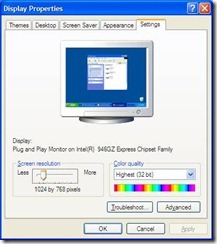As many IT managers or help desk administrators know, setting and implementing a help desk system is a huge task, and everything starts with good software. the first critical step is identifying your support needs, and budget. If you only have a few people to support your organization and a small budget, then finding an open source help desk software will make the most sense. by contrasts, if you have hundreds of users to support and a good budget, then buying a robust commercial help desk software will make the most sense.
In general, a good help desk software should include the following features:
- Easy to set up and maintain – you don’t want to spend too much time on upgrades or database maintenance etc. you want a software that integrates all this in an easy to use interface.
- Easy to use for staff and users – the software needs to be user-friendly, and not too cluttered so staff and users can find things very quickly.
- It needs to provide multiple ways for users to submit tickets – you need to have the flexibility to allow users to submit tickets through various ways. that could be either through a web form, or email and if possible through phone calls.
- Have a help desk ticket history – the software needs to keep records of active tickets, completed, and new tickets. on a help desk system sometimes you need to run reports from the past, to discover trends, and sometimes to justify new staff.
- Have a good reporting feature – you want to be able to run reports using many criteria, by locations, by technicians, timely completion, categories, etc. this is very important to keep efficiency.
- Keep an inventory of existing assigned equipment – if you know what equipment your users are using is easier to troubleshoot it. that’s why a good help desk software should have an inventory of all the equipment assigned to the supported users, and be able to retrieve that information quickly.
- Remote Access for technicians – this is not critical but very useful. this allows technicians to troubleshoot problems quickly without visiting everyone’s physical locations. now operating systems have this feature built-in but require other modifications and permissions. it will be much better if a help desk software provides this by default.
there are many more features that some help desk software include, but I believe those are the most critical ones for a basic good help desk system. if you are in the process of building a help desk system, I recommend you spend quite some time demoing or reviewing multiple help desk software so you make a sound decision of what software fits your needs and budget. you don’t want to adopt software and then spend a huge amount of time fighting with it, that’s why the logistic process at the beginning is so critical, and because the software dictates what you can and cannot do, then choosing the right one is essential.
here is the recipe when setting up a help desk system:
- identify your needs and budget – your needs could be: how many people you need to support, who are these people? where are these people, how these people will communicate with you, how many staff you have etc. then comes the budget, can you afford a commercial help desk app with many premium features, or you better off with a free help desk software because you don’t have enough money? those questions need to be answered before start looking for a help desk software.
- Think for the long run – plan for a software that is active in the development and is supported, or at least has a good active community. you don’t want a software that will become obsolete, or incompatible with new operating systems. also, think about the future of your organization, is it going to grow? will you need some features in the future that you don’t necessarily need now? think about all this before diving into the software research – is a waste of money and time to buy something today and then 6 months later migrating to another one because you didn’t think about these details before.
- finding the help desk software – cool now you started the search, most likely you will type the “help desk software” keyword on Google and check the first results and make your decision with that, right? wrong! you should demo and review at least a 100 of them, from commercial, free and open source. why? because then you can make a good decision and experiment enough that you know that the software you are getting is the right one. be first in Google does not mean you are the best, that means having a heck of a good search engine marketing strategy, and probably money to do that. there are many unknown software that is just as good, but they are buried in Google because they don’t do marketing.
- at last, you need to plan the availability and reliability of the help desk system – allocate the right resources for the software. if the requirements recommend such and such, do such and such, and then more. you want your help desk system to be available as much as possible and be reliable as well. now how you are going to build the credibility and trust from users that are longed in many IT help desks.
I hope this article make your help desk software search easier and give you some hints on what you need to set up a good help desk system that lasts.
remember a good help desk system starts with good software. visit help desk applications to learn about hundreds of commercial, open source and free help desk applications you can use for your help desk system, all unbiased and user-driven reviews.