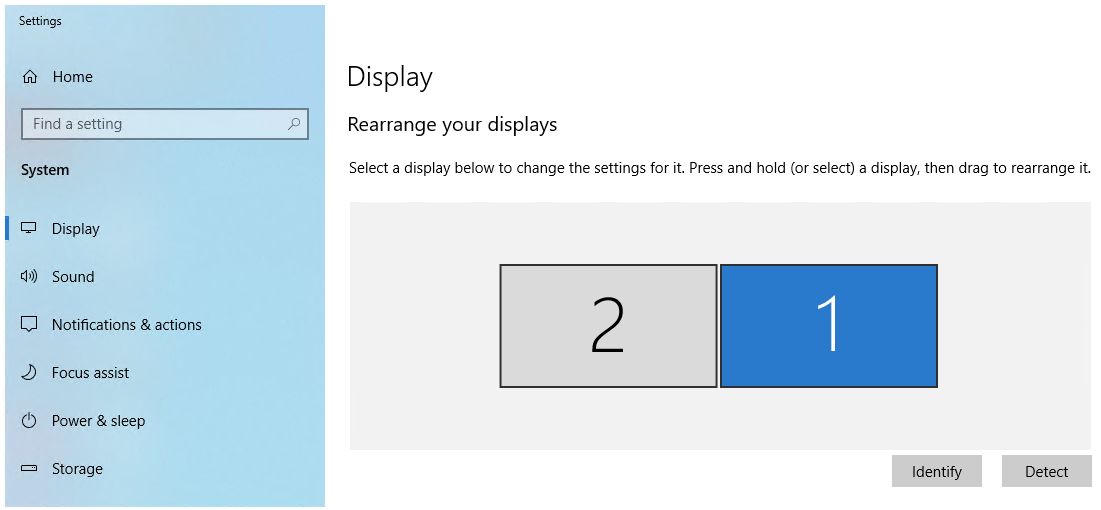It’s very common these days people are working from home and doing multiple tasks so they use the second monitor. The second monitor could be attaching directly to a laptop, desktop, tablet, or wirelessly. Some devices have built-in options some you have to use an adaptor, converter, or external docking station. Here are some options and settings to help you extend your screen to the second monitor.
Types of connections:
VGA, HDMI, DVI, min HDMI, micro HDMI, Type-C you can do a search on the specific type to get a picture if you don’t know what these are. There are so many others but these are common.
On Windows 10 computer:
Once you have your second screen connected or ready to connect if using wirelessly.
Click Notification icon near the bottom clock
Then click on Project
Click on Extend (if using a wireless click on Connect to a wireless display)
you should see now both screen
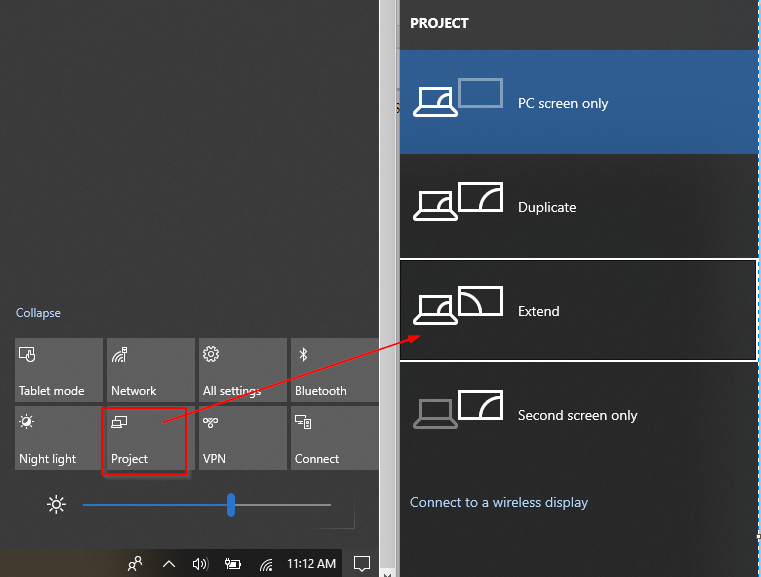
on Windows 10 Connecting to Wireless display
Click Notification icon near the bottom clock
Then click on Project
Click on Connect to a wireless display
It will give you options to choose your wireless display, some have code you need to enter some devices just connects. then you should see both screens
Some settings you should know:
Display resolution, higher the resolution clear the image, but texts and windows will get smaller. You can also use Scale (zoom) some apps may not display correctly. Every display has it’s own settings you can change that works for you, just look around for options.
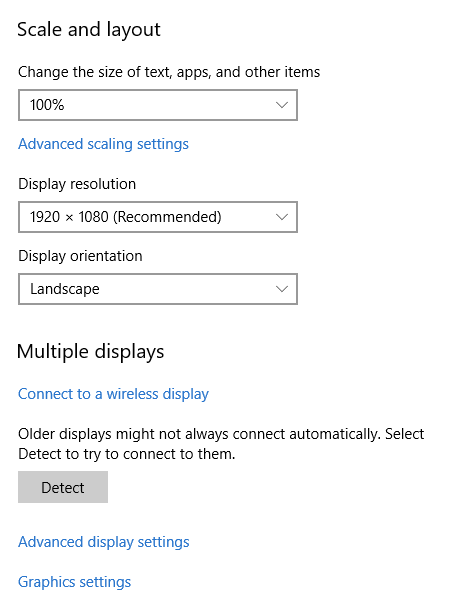
If you need to change the way the arrow mouses from one screen to another, you can just rearrange the displays and so your mouse pointer moves the monitor way you have physically. If you don’t know you can click on Identify it will display 1 and 2.
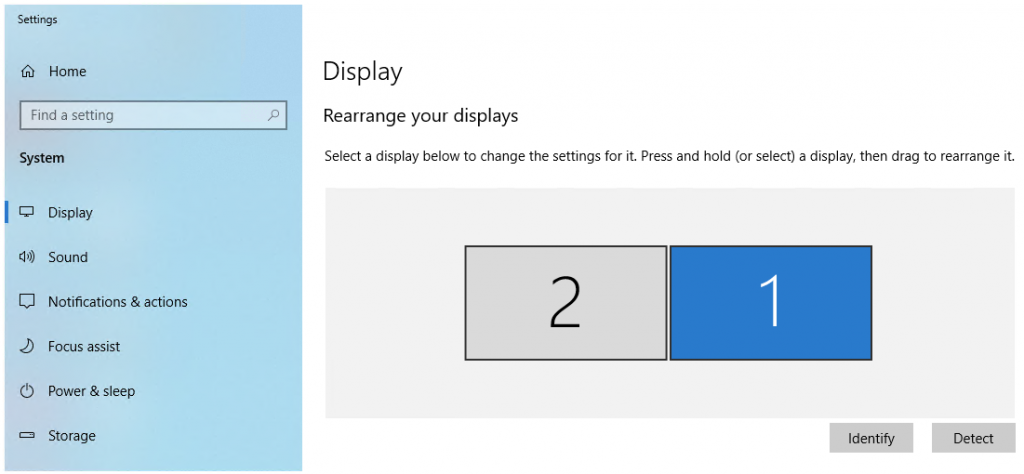
If you need to make the second monitor as primary, so any application you open will open by default on the second monitor.
Select second monitor then under Multiple displays, check the box Make this my main display

That’s it, there are so many other settings you can look around to find what works for you, also based on the selection and type of device you will see more options.