Chromebook is very popular and easy to use, most of the services we use today are cloud-based, so no need to install any software on your local computer. Your data sync up with Google drive account, in case some reason your Chromebook does not work and reset does not work, here is how you can recover it by using Chromebook recovery utility.
What you will need:
USB stick 4GB+
Chromebook Recovery Utility
Working computer, so you can create recovery Image
Download the Chromebook Recovery Utility which can be installed on your Chrome browser.
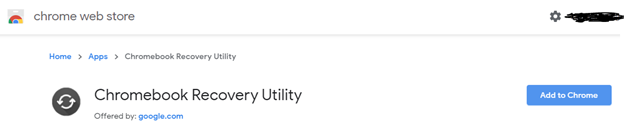
When you open the Chromebook Recovery Utility, you will get see something like this: click Get started
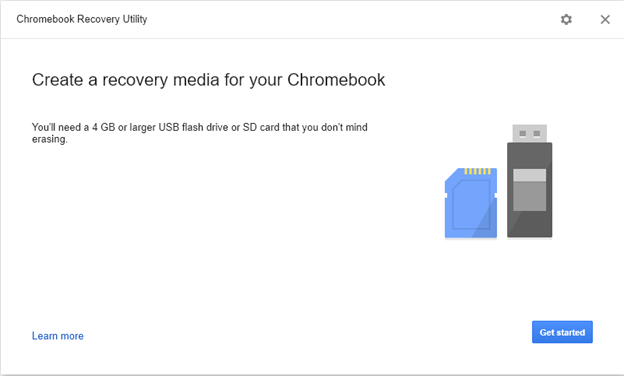
Select the Model of your Chromebook or next option by model selection
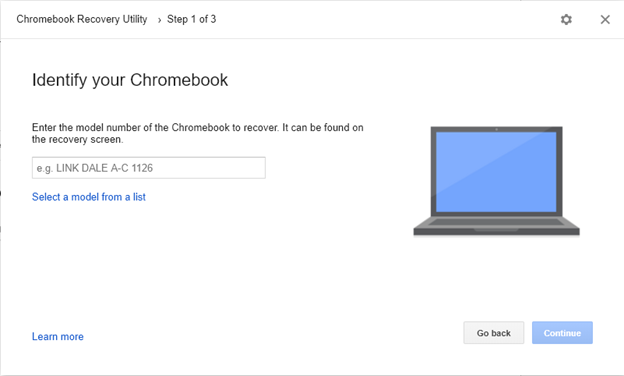
Or by Selecting Model from list, then click Continue
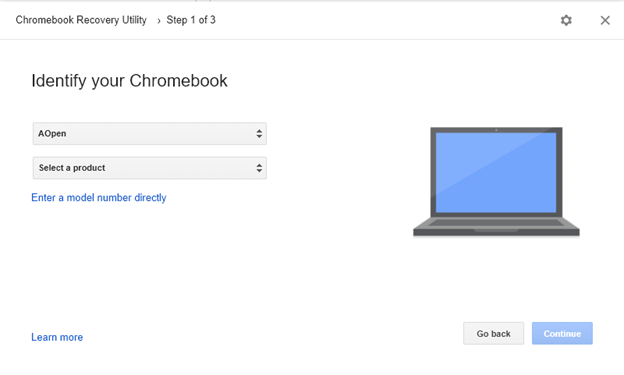
If you have not put in your USB or SD card put and click Continue
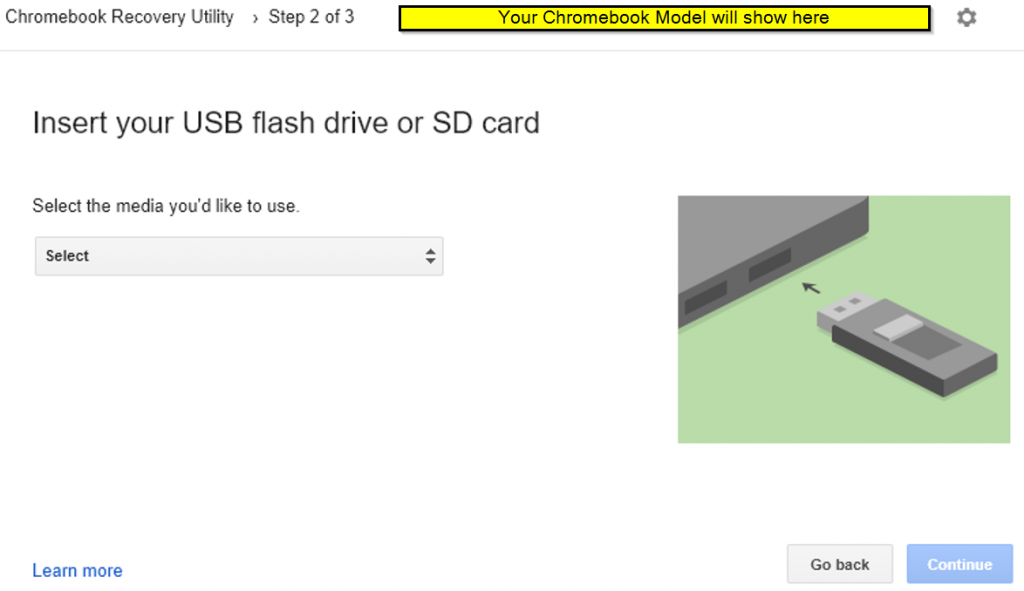
Make sure you have selected correct media, it will wipe out any data on it. If you are sure, click Create now
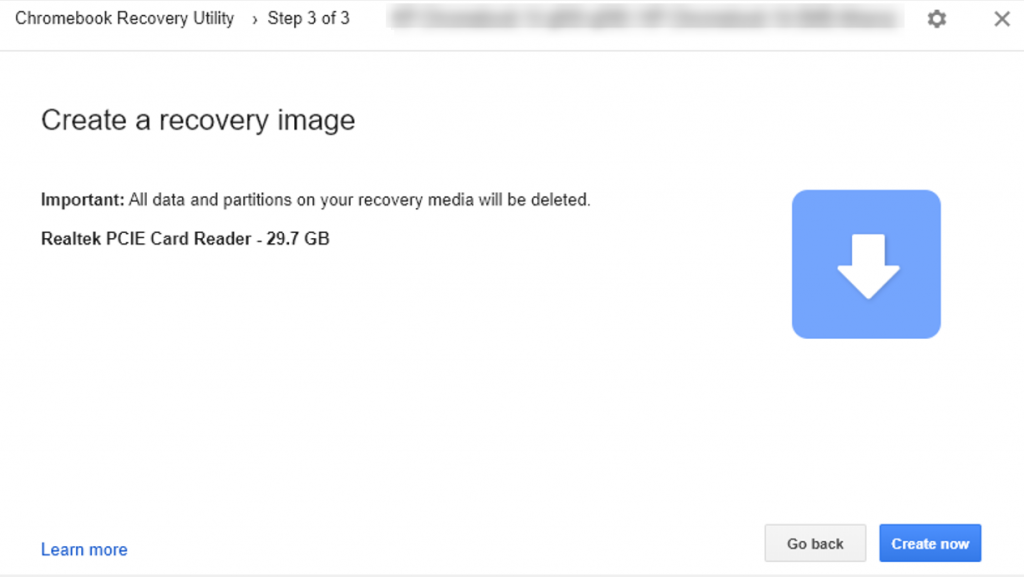
Once you click Create now, it will start downloading, then it will install on your external media, you should see Success and done option if everything goes well.
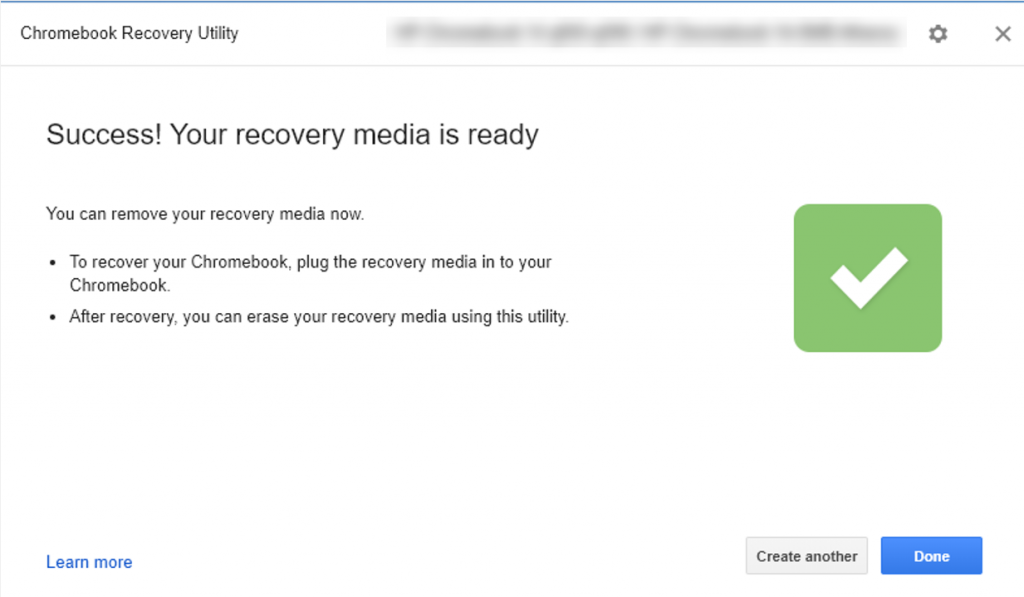
Enter into recovery mode
Now that you have the image, You can plugin USB or SD card to your Chromebook then Press and hold Esc + Refresh then press Power. Let go of Power, when a message shows on the screen, let go of the other keys. Once done you should see fresh installed Chromebook welcome screen