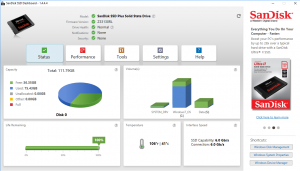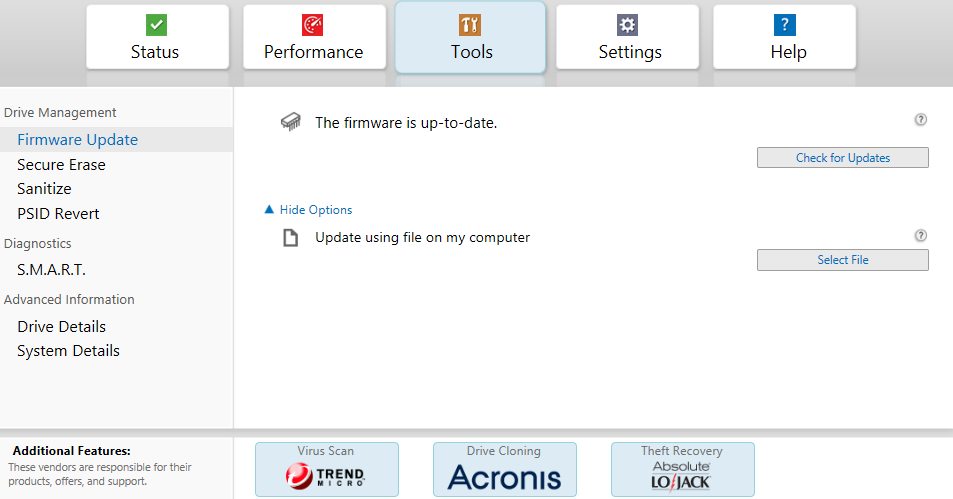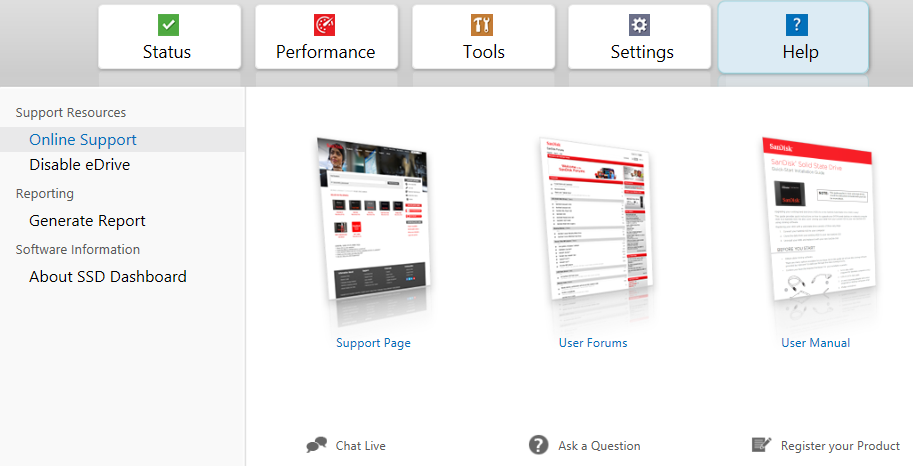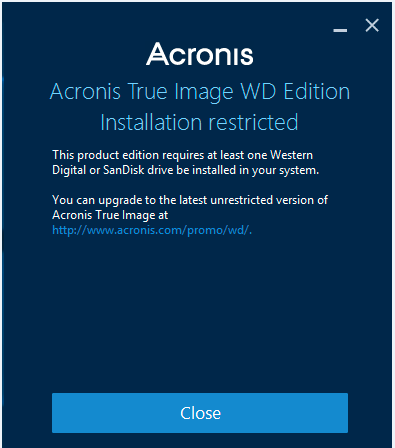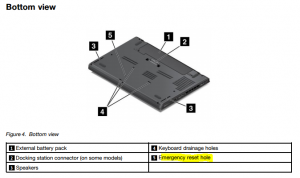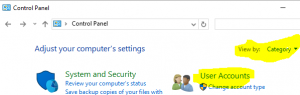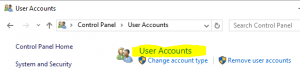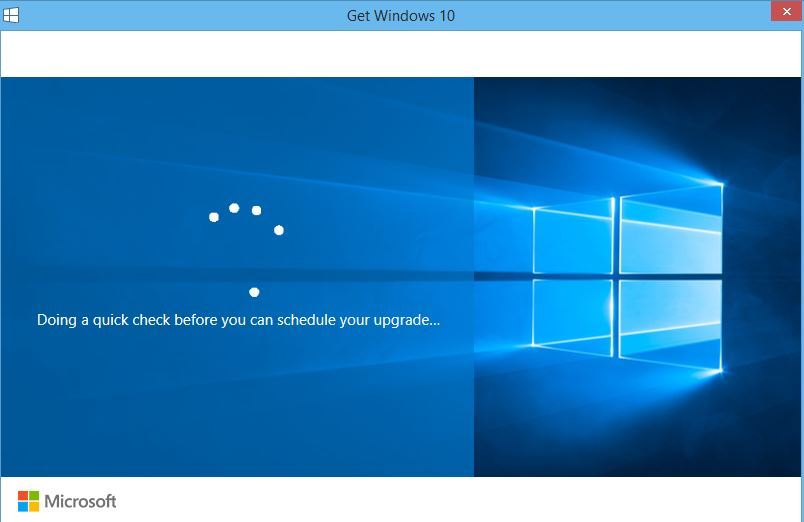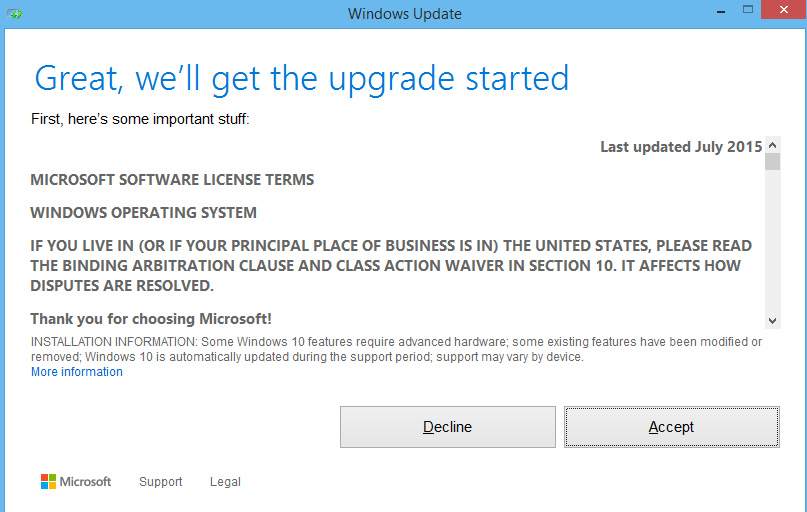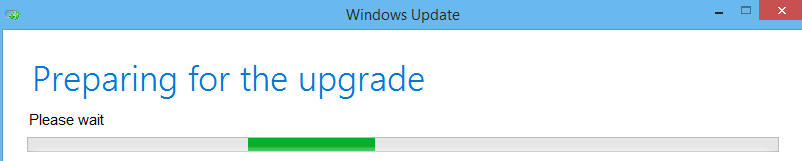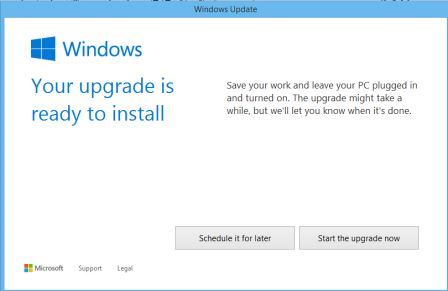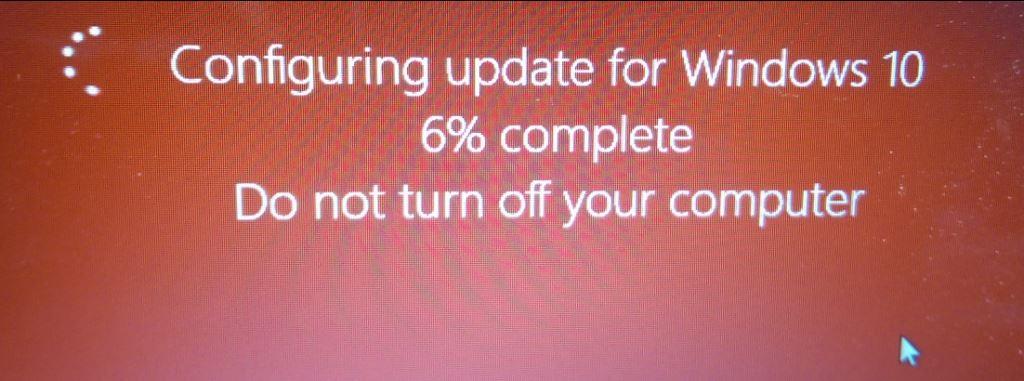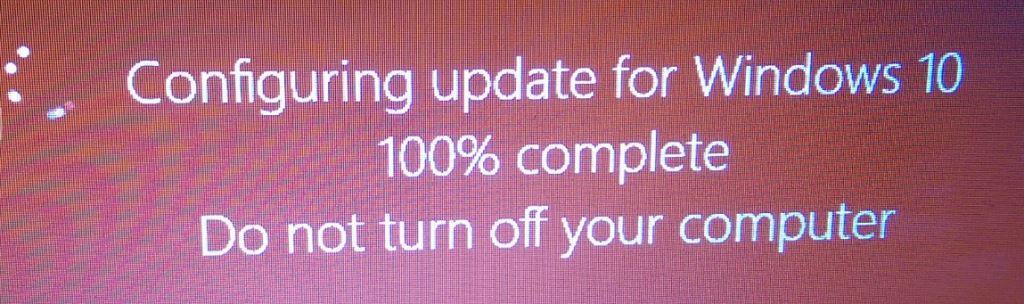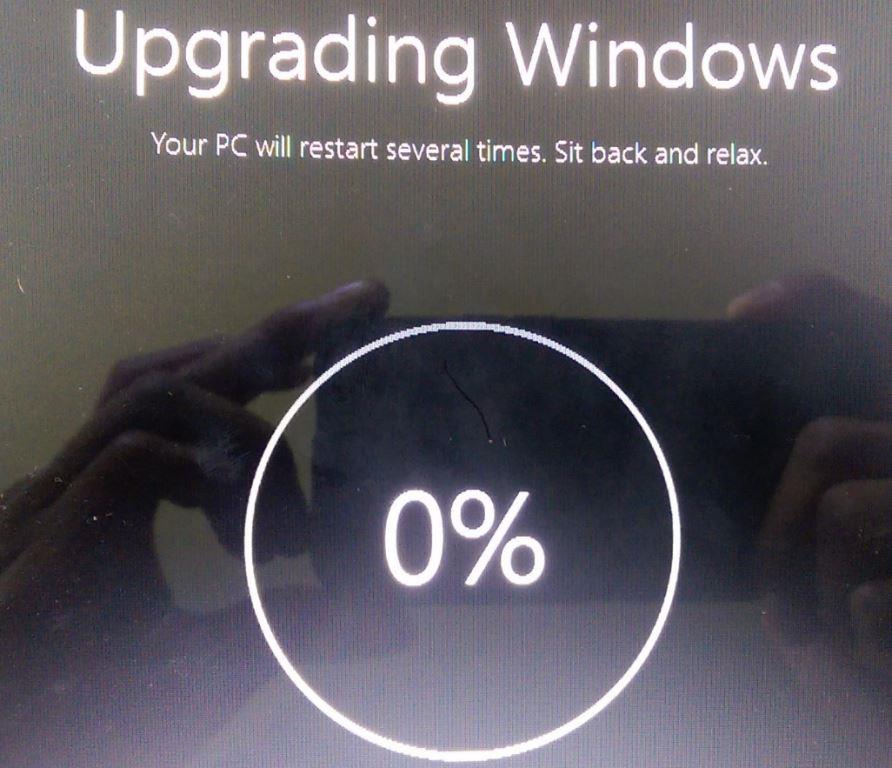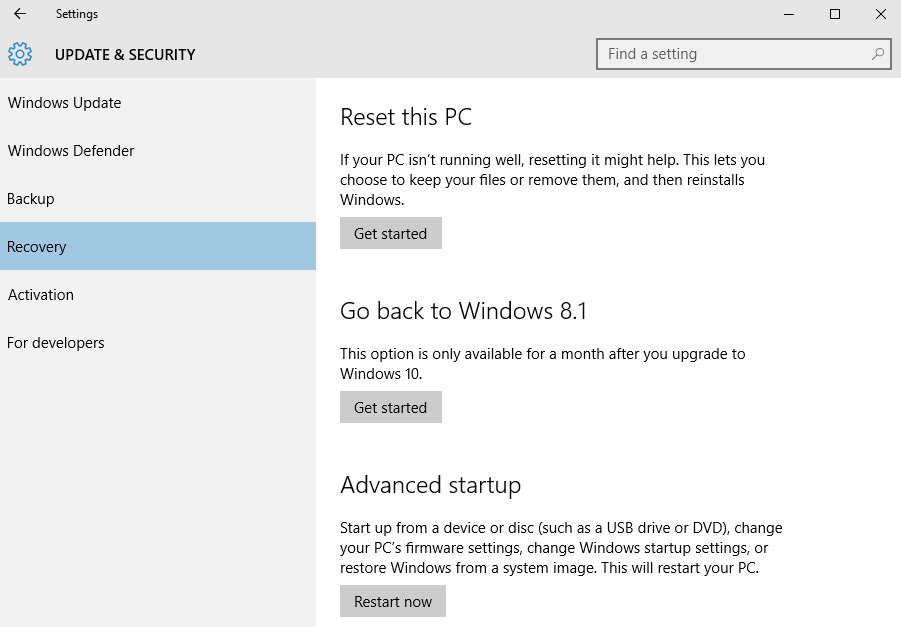SSD (Solid State Drive) drives are the common now on many devices, I have been using for about 3 plus years and I cannot live without it. Any computer that I support end users, whom still using the spinning drive, it feels very slow. I have been using Samsung most part, I just wanted to try SanDisk, because it’s what I use as a flash drive most part. This is great for home users; because it has software then can monitor your drive and user able to see stats on their hard drive and performance. It also has help option where a user can chat with live support to get basic support. Here are some screenshots of the drive in action.
Status of SSD SanDisk SSD Drive:
Under Tools you will find cloning software, so you can clone your old hard drive and switch it over from old spinning drive to new SSD Drive.
Under Help, you get an option to contact live chat support for basic on new drives and other user manuals.
You may run into this issue unless they have fixed it. I just did not like when I installed their recommend software Acronis which said clearly supports Western Digital or SanDisk drive and it could not see my new SanDisk which was plugged in. After contacting them via live support, got them to send me the link for a quick fix and it works fine.
Overall if you are still running old spanning drive, think about it getting SSD drive. You don’t have to get SanDisk, just make sure you get one with faster Read/Write speed and good software to clone your old drive with some easy access to their support in case you run into any issues.