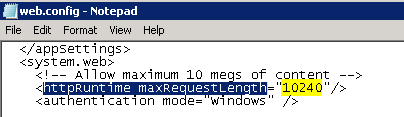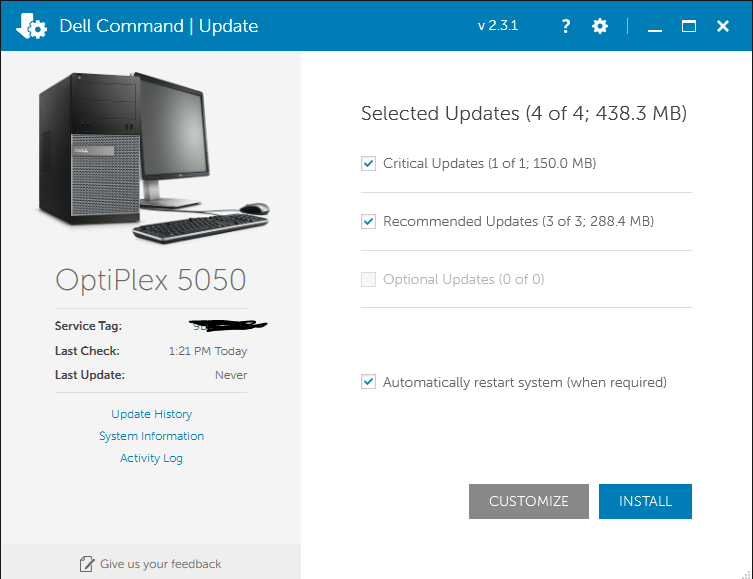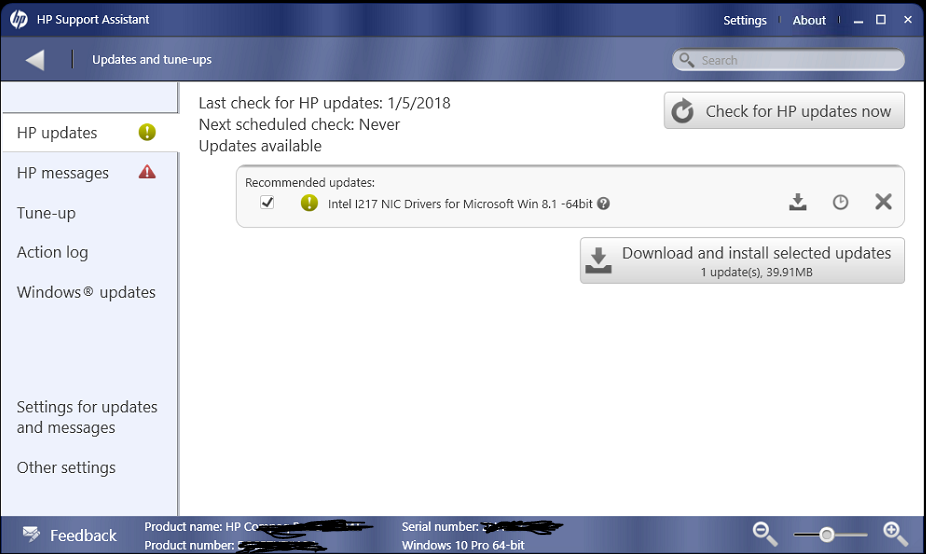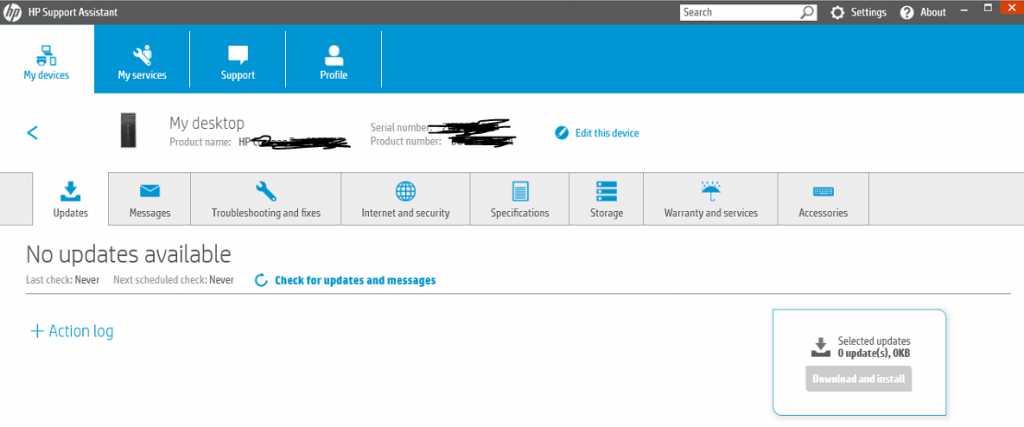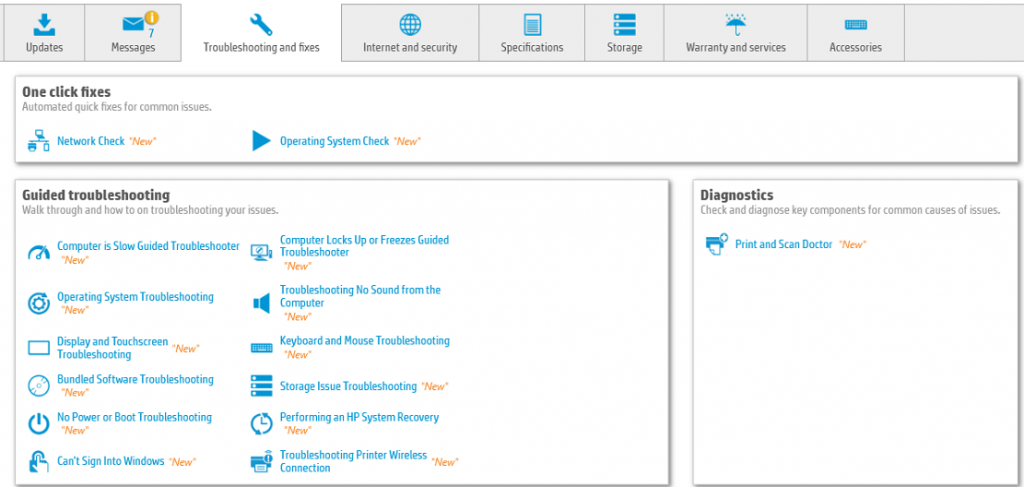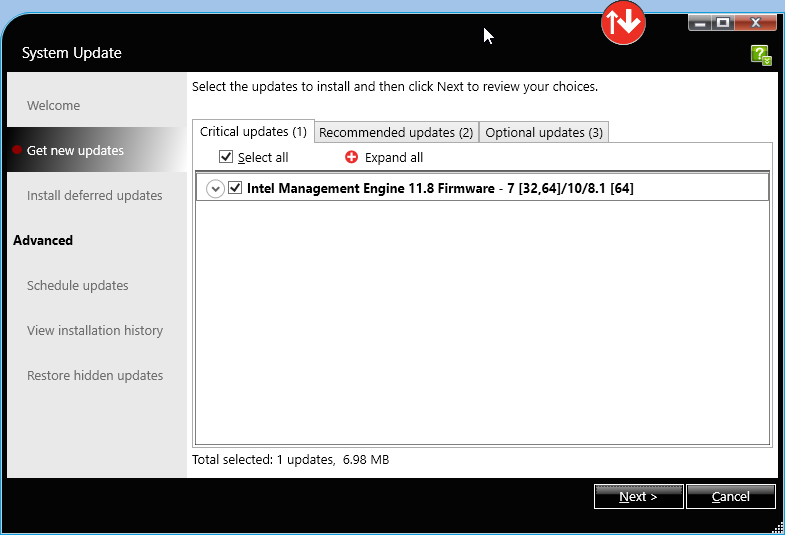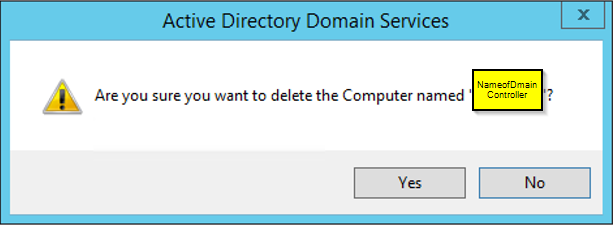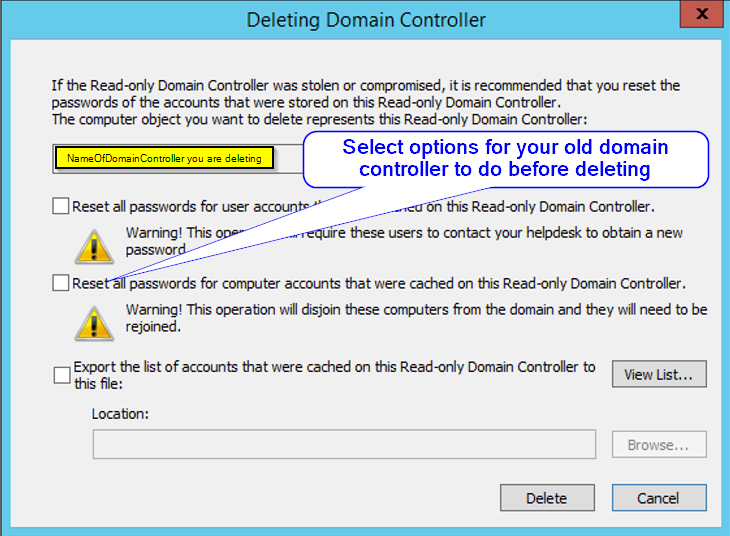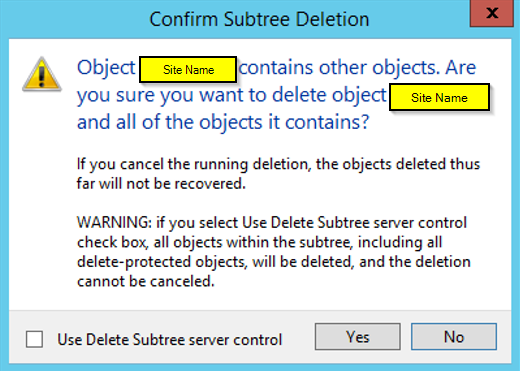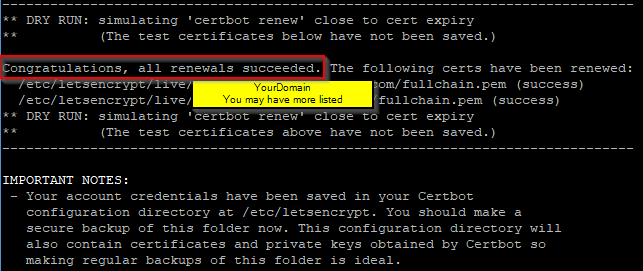Microsoft Windows 10 updates are trying it’s best to keep the user system protected, but user system drives are loosing about 5 GB-30 GB of their hard drive space. If you have a smaller drive and need to clean up Windows updates, you can by deleting old system files. You can also clean up old programs you no longer need and empty out recycle bin.
Here is example of about 100 GB drive and 35 GB taking up by Windows, it’s not all Windows update

How to clean up system files
Open Windows Explorer and right click on the system drive (normal default C drive), then select Properties (or you can search for “disk cleanup” or type in run command:cleanmgr.exe )
Then click on Disk clean up

Then click on Clean up system files
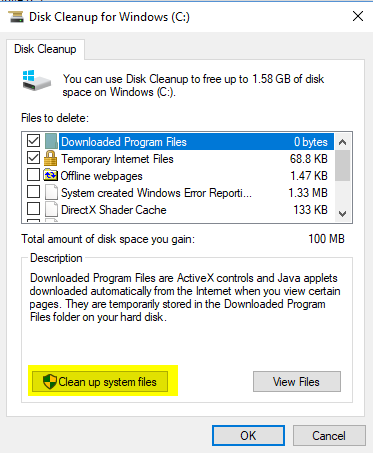
Then select the check box Windows update Cleanup then click on ok, that should give you back your hard disk space.
Here is couple different computer Windows 10 update clean up about 6 GB to 10 GB
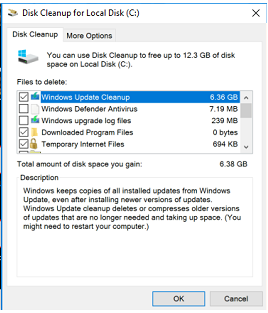
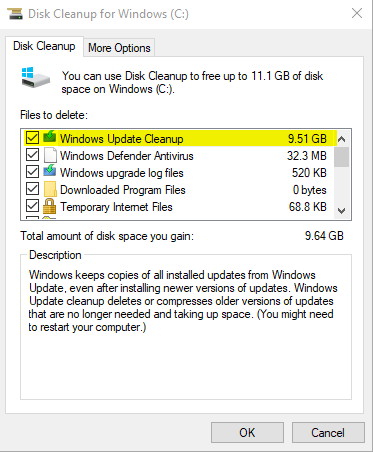
That’s it, there are other check boxes you can check off to clean up more. You can click on each one it will give you more information about it, most if not all can be checked and clean out, unless you want for logs or recover your system.