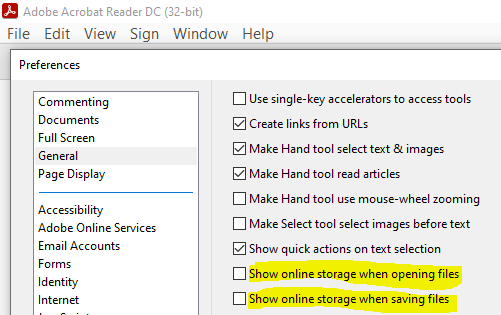Windows update KB5005565 breaks Adobe Reader on some computers. You can check your Windows updates to see if any pending updates, if you see it, install it and it may fix your Adobe reader issue. If that does not, try the following options.
Some computers show Save as blank

Option 1: Repair Adobe Reader
Open Apps & features and select Adobe Reader, then choose Change>Repair installation … Then click Next to start the repair process.
Tip: you can open Programs and Features older style by Start>Run>type appwiz.cpl then hit Enter

Option 2: Unselecting online save option
Open Adobe Reader, then go to Edit>Preferences… or press Ctrl+K
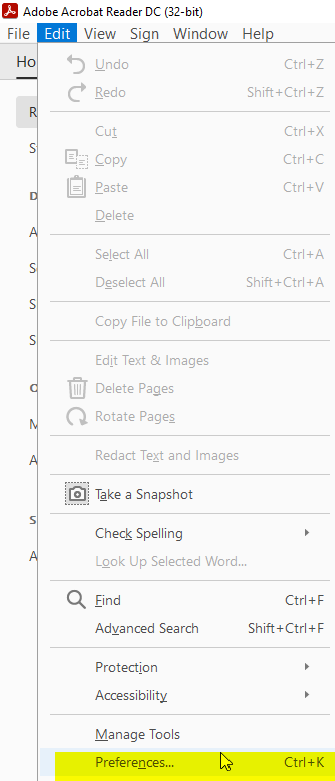
Uncheck both of these options: if you are not using online storage for saving or sharing
Show online storage when opening files
Show online storage when saving files
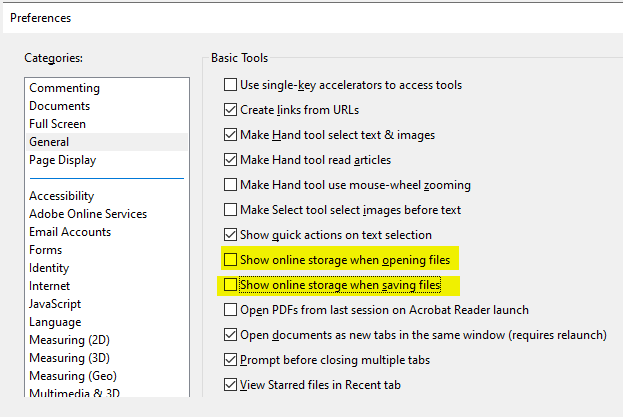
You can find some more info on the Adobe community:
Hope this fix your Adobe issue that caused by Windows update.