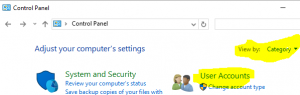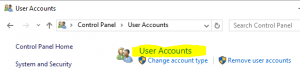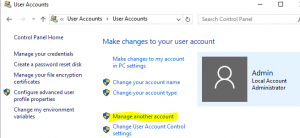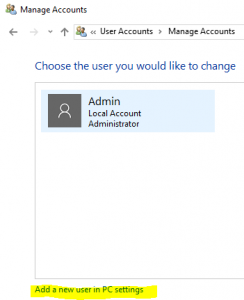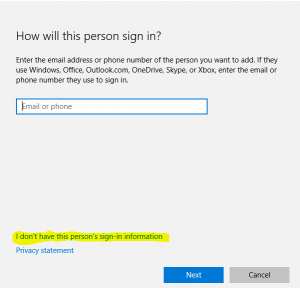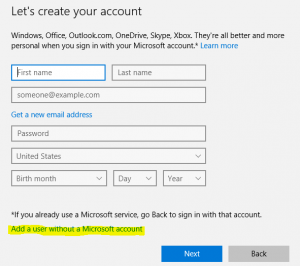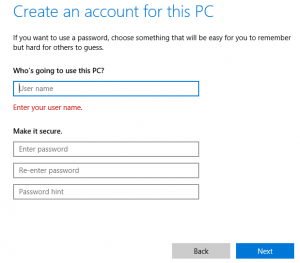In this article, I’ll guide you through the process of creating a local user account on your Windows 10 PC. This can be particularly useful if you want to restrict admin access, especially for kids, to minimize the risk of malware and viruses affecting your system. Setting up a local user account on Windows 10 can be perceived as either straightforward or slightly challenging, depending on your perspective. If you already have a Microsoft account (such as @Outlook.com, @Live.com, or @Hotmail.com), it’s advisable to use that for setting up the user account as it allows for document, photo, and video syncing, along with additional sharing options. If not, just follow the steps outlined below—it’s a simple process.
- You will get some options, you can choose other options if you like for this setup click on Add someone else to this PC
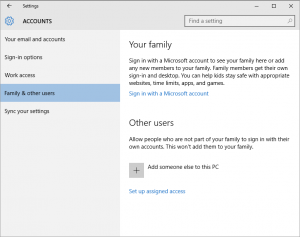
That is it, whatever name you have chosen it shows up under user accounts.
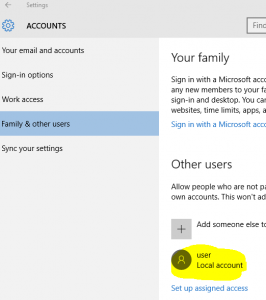
You can repeat the same process if you want to create more users or make changes to accounts, all you have to do is click on the user you can to make changes, and then you will see more options to choose from.