Ubiquiti UniFi wireless network is great for home, small, or even large business. It’s very easy to dashboard to over view of your whole network. Easy to manage and updates, once in while you might have issues if you are updating the firmware remotely and would not be able to log back into the dashboard. Here is how to update and be able to fix your issues, in case you looking around for solution.
It’s always a good idea to do any firmware update on site. if you are not onsite and started the firmware update you might not be able to access the dashboard and you will need to restart the key manually, in order to bring back online. Here is what it looks like after firmware upgraded and
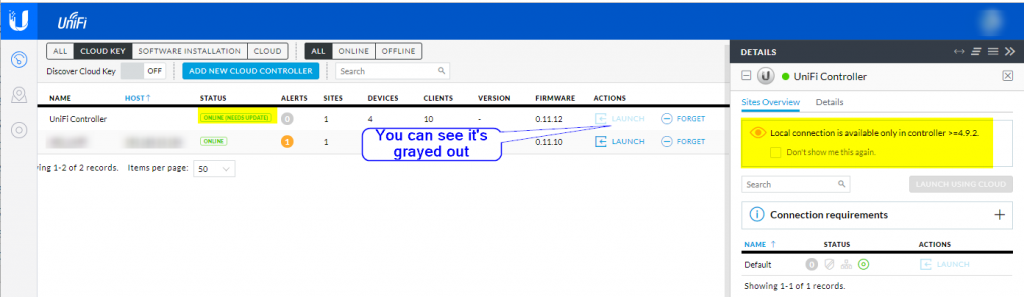
You have two option, one if you still have access to site and using PoE switches, you can toggle the UniFi key port, so it will restart. Second option is have someone manually unplug UniFi key and plug it back in.
How to upgrade firmware?
Make sure you have good backup and you are onsite, or have backup route to get into network or have someone on site to help out if you can’t access it.
Login to the UniFi
Then check for update and then apply update
It will start download, install, then restart automatically, Your access points still be working fine, you will not be able to manage until controller comes back online
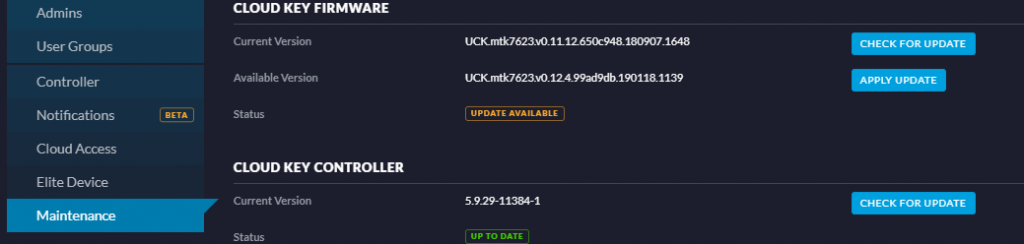
once it’s finish you should see Up To Date, you may need to refresh page and login.
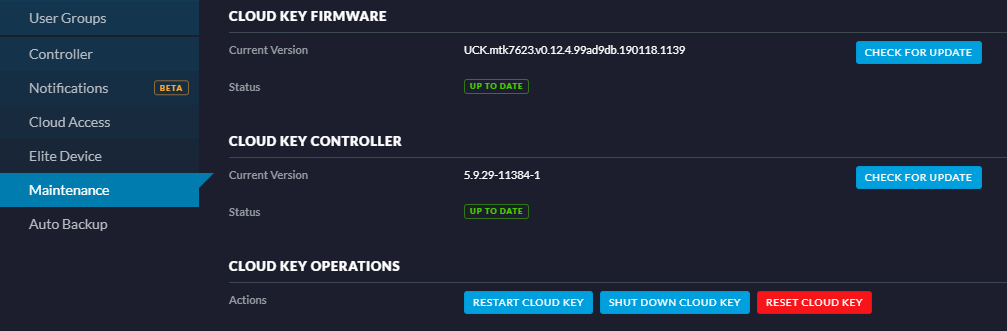
Then you can update the access points or other devices, you should see upgrade option.

If there are no upgrade then you should see in Action to Locate/Restart

That’s it, make sure you do NOT stop the update process in the middle, otherwise you will not be able to use the device at all.