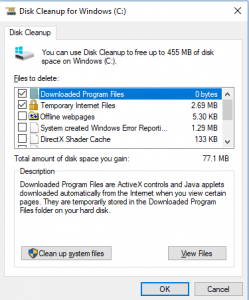Creating a shortcut is very basic but I have seen many people move the program or file intend of creating the shortcut. The best way is just right clicking on the program or file then click on “send to” then “Desktop (Create shortcut)”. There are many other ways to create shortcut too. Here is a basic way.
How to create the shortcut of the program:
1. Go to “Start”> “All program” then choose the program that you want then click on “Send To” then choose “Desktop (create shortcut)”
How to create a shortcut to file:
- Right click on the file that you want a shortcut. (It does not matter if it’s a local file or network file) Then choose “Send to” then “Desktop (create shortcut)”.
2. All shortcut has an arrow on the Icon as you can see in the screenshot on the bottom: