These days we use multiple screens and it has different resolution support for each device, so you might have some application display blurry. Windows 10 normally ask you do you want to let Windows fix automatic for you? If you have missed the pop up or want to make changed to your settings, here is location where you make change.
settings>System>Display>Advanced scaling settings
by turning on the Fix scaling for apps to automatic, it should fix the blurry display.
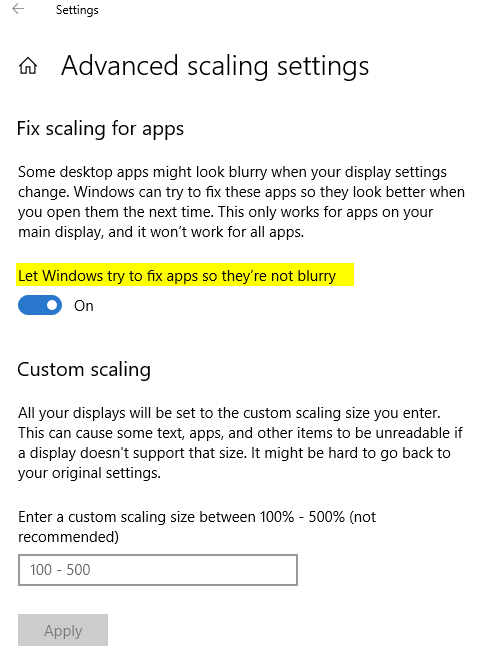
You also have options to select each display that is connected to your Laptop or docking station for you to make the change. Sometime you want to text to display bigger or smaller to fit within your screen.
Ssettings>System>Display
or you can right click on Desktop, then select Display settings
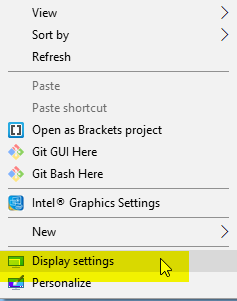
Based on what your monitor support, you will see options for you to select the Resolution of that monitor. If you don’t see, you can click on Detect to re-scan, also make sure your monitor is Plug-in/powered on and it’s on right Input, many
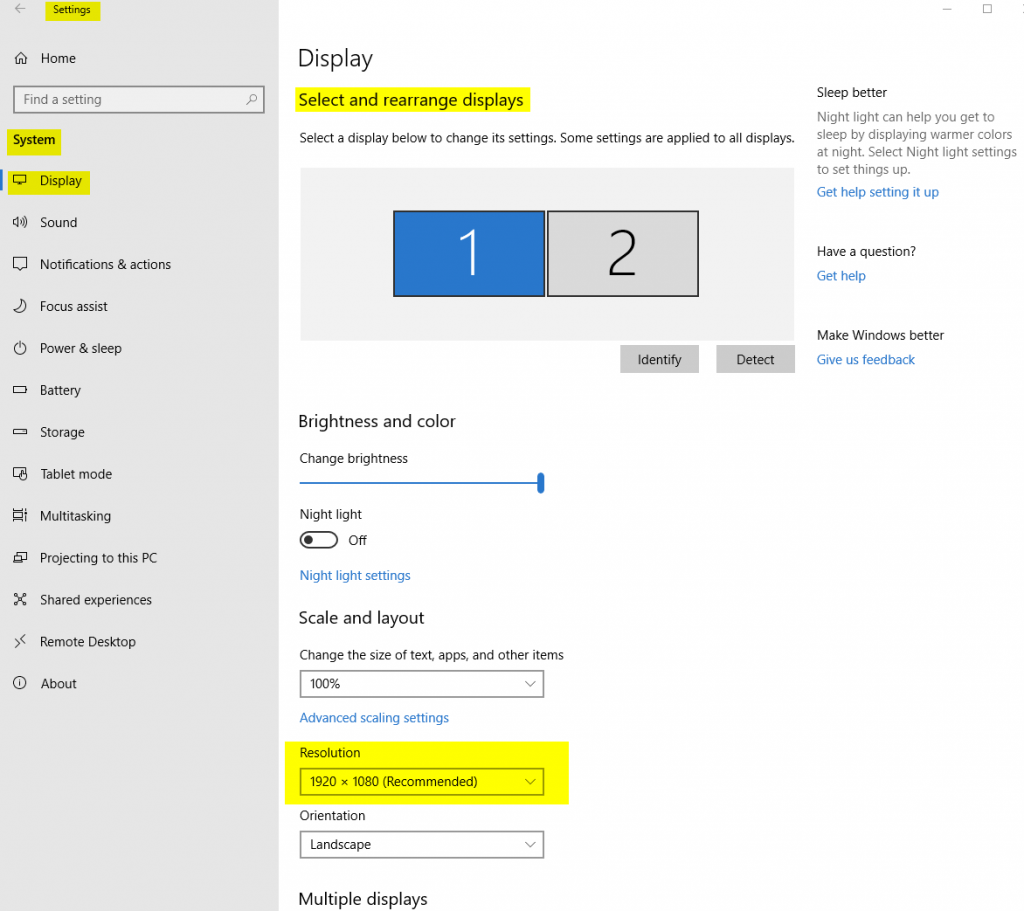
Windows 10 is making easier for end user to make change now, so you should see links to help you with, if you need more.